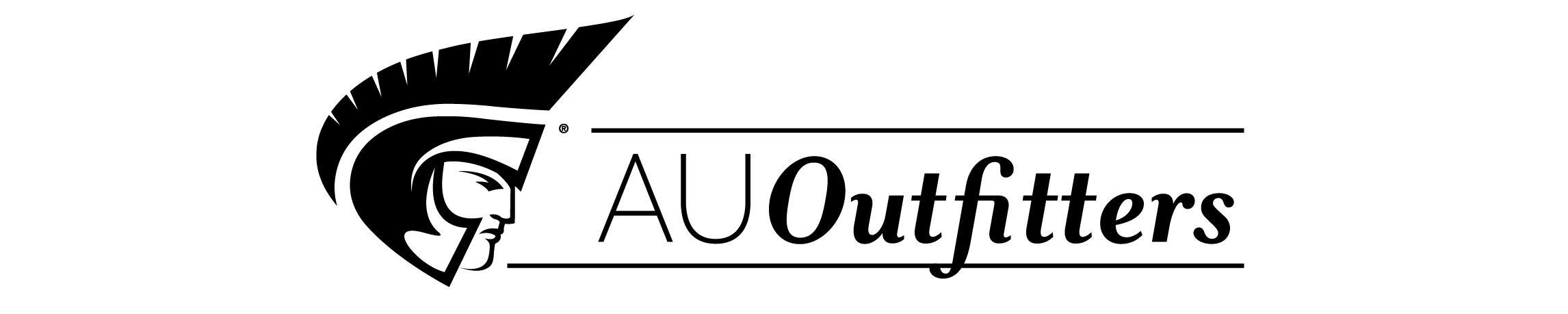| Getting Started |
|
xvii | |
| The Methodology |
|
xviii | |
| System Requirements |
|
xx | |
| Using the Motion Trial Software |
|
xxi | |
| Copying the Lesson Files |
|
xxi | |
| About the Apple Pro Training Series |
|
xxii | |
| Apple Pro Certification Program |
|
xxii | |
| Resources |
|
xxiii | |
|
Working with the Basic Interface |
|
|
1 | (40) |
|
|
|
2 | (1) |
|
|
|
2 | (2) |
|
Closing and Opening a Project |
|
|
4 | (3) |
|
Exploring the Utility Window |
|
|
7 | (1) |
|
Working in the File Browser |
|
|
8 | (5) |
|
Exploring the Canvas Window |
|
|
13 | (5) |
|
Adding Files to the Canvas |
|
|
18 | (2) |
|
Working with Dynamic Guides |
|
|
20 | (1) |
|
|
|
21 | (3) |
|
Creating a Shape from the Toolbar |
|
|
24 | (1) |
|
|
|
25 | (1) |
|
|
|
26 | (1) |
|
|
|
27 | (2) |
|
|
|
29 | (3) |
|
Selecting and Deselecting Objects |
|
|
32 | (2) |
|
Creating Text in the Canvas |
|
|
34 | (3) |
|
|
|
37 | (4) |
|
|
|
41 | (50) |
|
Opening a Project from the File Browser |
|
|
42 | (5) |
|
Adding a Motion Background from the Library |
|
|
47 | (4) |
|
Playing a Project in the Canvas |
|
|
51 | (5) |
|
Working with the Transport Controls |
|
|
56 | (4) |
|
Adding and Modifying Objects During Playback |
|
|
60 | (3) |
|
Animating an Object with Behaviors |
|
|
63 | (8) |
|
|
|
71 | (5) |
|
Trimming in the Mini-Timeline |
|
|
76 | (1) |
|
Importing Motion Projects into the Canvas |
|
|
77 | (1) |
|
Animating Text in the Canvas |
|
|
78 | (5) |
|
|
|
83 | (1) |
|
Adding Audio to a Project |
|
|
84 | (1) |
|
Viewing the Project and Timing Panes |
|
|
85 | (2) |
|
Saving and Closing Your Project |
|
|
87 | (1) |
|
|
|
87 | (4) |
|
Working with Layers in the Project Pane |
|
|
91 | (74) |
|
Previewing the Finished Movie |
|
|
92 | (1) |
|
|
|
93 | (4) |
|
Exploring Import File Types |
|
|
97 | (2) |
|
Shortcuts from the File Browser to the Project Pane |
|
|
99 | (2) |
|
Creating a Background Layer |
|
|
101 | (2) |
|
Comparing Objects and Layers on the Layers Tab |
|
|
103 | (1) |
|
Exploring the Media Tab in the Project Pane |
|
|
104 | (2) |
|
Modifying Object Parameters in the Inspector |
|
|
106 | (4) |
|
Looping a Media File in the Inspector |
|
|
110 | (6) |
|
Changing Object Order on the Layers Tab |
|
|
116 | (4) |
|
Renaming and Hiding a Layer |
|
|
120 | (2) |
|
|
|
122 | (1) |
|
|
|
123 | (1) |
|
Importing a File to the Layers Tab |
|
|
124 | (2) |
|
Duplicating Objects in the Canvas |
|
|
126 | (2) |
|
Aligning Multiple Objects in the Canvas |
|
|
128 | (2) |
|
Grouping Objects into Sublayers |
|
|
130 | (3) |
|
|
|
133 | (2) |
|
Replacing Media on the Layers Tab |
|
|
135 | (5) |
|
Cropping Objects in the Inspector |
|
|
140 | (4) |
|
Adding Behaviors to Layers |
|
|
144 | (5) |
|
Viewing the Sublayers with the Background |
|
|
149 | (2) |
|
Working with Opacity and Blend Modes |
|
|
151 | (5) |
|
|
|
156 | (2) |
|
|
|
158 | (2) |
|
|
|
160 | (5) |
|
|
|
165 | (50) |
|
Previewing the Finished Movie |
|
|
166 | (1) |
|
Positioning an Object in the Canvas |
|
|
167 | (5) |
|
Cropping an Object in the Canvas |
|
|
172 | (3) |
|
Locking an Object on the Layers Tab |
|
|
175 | (1) |
|
|
|
176 | (5) |
|
Working with Basic Behaviors |
|
|
181 | (4) |
|
Trimming an Object and Behaviors |
|
|
185 | (1) |
|
Adding Spin and Fade Behaviors |
|
|
186 | (2) |
|
Copying an Object and Its Behaviors |
|
|
188 | (3) |
|
Moving an Object in the Mini-Timeline |
|
|
191 | (1) |
|
Adjusting Behaviors in the Dashboard |
|
|
191 | (2) |
|
Moving an Object and Behaviors in the Canvas |
|
|
193 | (1) |
|
|
|
194 | (6) |
|
Preparing for the Next Project |
|
|
200 | (1) |
|
Working with Simulations Behaviors |
|
|
200 | (4) |
|
Working with the Repel From Behavior |
|
|
204 | (5) |
|
|
|
209 | (1) |
|
|
|
210 | (5) |
|
Working with Filters and Masks |
|
|
215 | (68) |
|
Previewing the Finished Oakley Movie |
|
|
216 | (1) |
|
Opening the Oakley Project |
|
|
217 | (1) |
|
Previewing Filters in the Library |
|
|
218 | (2) |
|
Applying a Filter to an Object |
|
|
220 | (3) |
|
Working with the Colorize Filter |
|
|
223 | (7) |
|
Copying and Pasting Filters |
|
|
230 | (1) |
|
Evaluating the Colorized Objects |
|
|
231 | (1) |
|
Choosing Complementary Colors |
|
|
232 | (2) |
|
Saving a Color Swatch in the Colors Window |
|
|
234 | (2) |
|
Viewing a Project in Full Screen Mode |
|
|
236 | (1) |
|
Working with Keying Filters |
|
|
237 | (6) |
|
Adding a Background to the Image |
|
|
243 | (6) |
|
Creating a Mask Shape in the Canvas |
|
|
249 | (1) |
|
Viewing the Project Elements on the Layers Tab |
|
|
250 | (3) |
|
Enabling and Disabling Filters and Behaviors |
|
|
253 | (2) |
|
|
|
255 | (5) |
|
|
|
260 | (2) |
|
|
|
262 | (5) |
|
Creating a News Bumper with Filters |
|
|
267 | (2) |
|
Applying a Simple Border Filter |
|
|
269 | (4) |
|
Applying an Image Mask to the Project |
|
|
273 | (2) |
|
Colorizing the Background |
|
|
275 | (2) |
|
|
|
277 | (1) |
|
|
|
278 | (5) |
|
|
|
283 | (72) |
|
Opening the Oakley Project |
|
|
284 | (1) |
|
Previewing Particles in the Library |
|
|
285 | (1) |
|
Dragging a Particle Emitter to the Canvas |
|
|
286 | (2) |
|
Analyzing a Particle Emitter on the Layers Tab |
|
|
288 | (1) |
|
Using Particles for Visual Effects |
|
|
289 | (2) |
|
Creating an Object at the Playhead Position |
|
|
291 | (2) |
|
Applying Drop Impact Particles |
|
|
293 | (5) |
|
Resizing a Particle Emitter in the Canvas |
|
|
298 | (2) |
|
Creating a Particle System |
|
|
300 | (3) |
|
Modifying the Particle Emitter in the Dashboard |
|
|
303 | (5) |
|
Viewing the Emitter and Particle Cell Tabs in the Inspector |
|
|
308 | (2) |
|
Modifying Particle System Parameters in the Inspector |
|
|
310 | (3) |
|
Moving a Particle Emitter in the Canvas |
|
|
313 | (1) |
|
Changing the Life Parameter in the Inspector |
|
|
314 | (1) |
|
Working with Particle Color Modes |
|
|
315 | (3) |
|
Applying Behaviors to Particles |
|
|
318 | (1) |
|
Limiting the Number of Particles in a System |
|
|
319 | (3) |
|
Controlling the Particle Movement |
|
|
322 | (1) |
|
Changing the Emitter Shape |
|
|
323 | (4) |
|
Attracting the Particles to Another Object |
|
|
327 | (3) |
|
Replacing a Particle Object |
|
|
330 | (2) |
|
Changing Behaviors over the Life of the Particles |
|
|
332 | (4) |
|
Creating a Complex Particle System |
|
|
336 | (5) |
|
|
|
341 | (5) |
|
Saving Particle Systems in the Library |
|
|
346 | (3) |
|
|
|
349 | (1) |
|
|
|
350 | (5) |
|
Working with Shapes, Text, and Generators |
|
|
355 | (40) |
|
Creating Free-form Shapes |
|
|
356 | (1) |
|
Previewing the Finished Project |
|
|
356 | (3) |
|
Opening and Saving the Project |
|
|
359 | (1) |
|
Working with the Bezier Tool |
|
|
359 | (4) |
|
Working with the BSpline Tool |
|
|
363 | (1) |
|
Transforming a Free-form Shape |
|
|
364 | (1) |
|
Opening the Frances Project |
|
|
365 | (1) |
|
Previewing Generators in the Library |
|
|
366 | (1) |
|
Applying a Solid Color to the Project |
|
|
367 | (1) |
|
Modifying a Generator in the Inspector |
|
|
368 | (3) |
|
Exploring the Text Tab in the Inspector |
|
|
371 | (4) |
|
Opening the Animated Text Project |
|
|
375 | (1) |
|
Working with Gradient Presets |
|
|
376 | (6) |
|
Adding a Drop Shadow to Text |
|
|
382 | (1) |
|
|
|
383 | (1) |
|
Exploring Fonts, LiveFonts, and Text Styles in the Library |
|
|
384 | (1) |
|
|
|
384 | (3) |
|
|
|
387 | (3) |
|
|
|
390 | (1) |
|
|
|
391 | (1) |
|
|
|
392 | (3) |
|
|
|
395 | (50) |
|
Opening the Timeline Project |
|
|
396 | (1) |
|
Comparing the Timeline and Layers Tabs |
|
|
396 | (7) |
|
Overlapping Video Clips in the Timeline |
|
|
403 | (3) |
|
Applying Behaviors in the Timeline |
|
|
406 | (1) |
|
Opening the Oakley Project |
|
|
407 | (1) |
|
Analyzing the Project in the Timeline |
|
|
408 | (2) |
|
Working with the Timeline Tab Buttons |
|
|
410 | (3) |
|
Creating and Organizing Layers |
|
|
413 | (3) |
|
Working with Markers in the Timeline |
|
|
416 | (4) |
|
|
|
420 | (1) |
|
Dragging Media into the Timeline |
|
|
421 | (5) |
|
Modifying Filters in the Timeline |
|
|
426 | (2) |
|
Duplicating and Moving Objects in the Timeline |
|
|
428 | (2) |
|
Exchanging Media in the Timeline |
|
|
430 | (2) |
|
Working with Motion Templates |
|
|
432 | (9) |
|
|
|
441 | (1) |
|
|
|
442 | (3) |
|
Working with Audio and Keyframe Basics |
|
|
445 | (42) |
|
Opening the Frances Project |
|
|
446 | (1) |
|
Importing Audio into a Project |
|
|
447 | (6) |
|
Scrubbing in the Audio Editor |
|
|
453 | (1) |
|
Working with Audio Curves |
|
|
454 | (2) |
|
Keyframing in the Audio Editor |
|
|
456 | (3) |
|
Trimming Audio in the Audio Editor |
|
|
459 | (3) |
|
Creating Keyframed Animation in the Canvas |
|
|
462 | (3) |
|
Resizing Clips in the Timeline |
|
|
465 | (2) |
|
Applying a Fade to the Upper Object |
|
|
467 | (3) |
|
Working with Particles in the Timeline |
|
|
470 | (5) |
|
Adding Keyframes to the Transform Parameters |
|
|
475 | (4) |
|
Recording Keyframes in the Canvas |
|
|
479 | (3) |
|
Adding Music to the Project |
|
|
482 | (1) |
|
|
|
483 | (1) |
|
|
|
484 | (3) |
|
|
|
487 | |
|
Reconnecting Media to a Project |
|
|
488 | (5) |
|
|
|
493 | (4) |
|
|
|
497 | (1) |
|
|
|
498 | |
|
|
|
1 | (1) |
|
Exploring the Preferences Window |
|
|
3 | (7) |
|
Exploring the Canvas Preferences |
|
|
10 | (1) |
|
|
|
11 | (490) |
|
Exporting and Sharing Motion Projects |
|
|
501 | |
|
|
|
502 | (1) |
|
Exploring Motion's Export Options |
|
|
503 | (1) |
|
Exporting a QuickTime Movie |
|
|
503 | (3) |
|
|
|
506 | (2) |
|
Exploring Motion's Export Presets |
|
|
508 | (1) |
|
Sharing Projects with Final Cut Pro |
|
|
509 | (1) |
|
Continuing On with Motion |
|
|
509 | (1) |
|
|
|
510 | (1) |
|
|
|
510 | |
|
Importing and Exporting Other Formats |
|
|
1 | (1) |
|
Exporting an Image Sequence |
|
|
3 | (3) |
|
Working with an Image Sequence |
|
|
6 | (3) |
|
Importing a Layered Photoshop File |
|
|
9 | (3) |
|
Animating Photoshop Layers |
|
|
12 | (5) |
|
Saving a Project as a Template |
|
|
17 | (3) |
|
Exporting with Compressor |
|
|
20 | (6) |
|
|
|
26 | |
| Glossary |
|
1 | (512) |
| Index |
|
513 | |