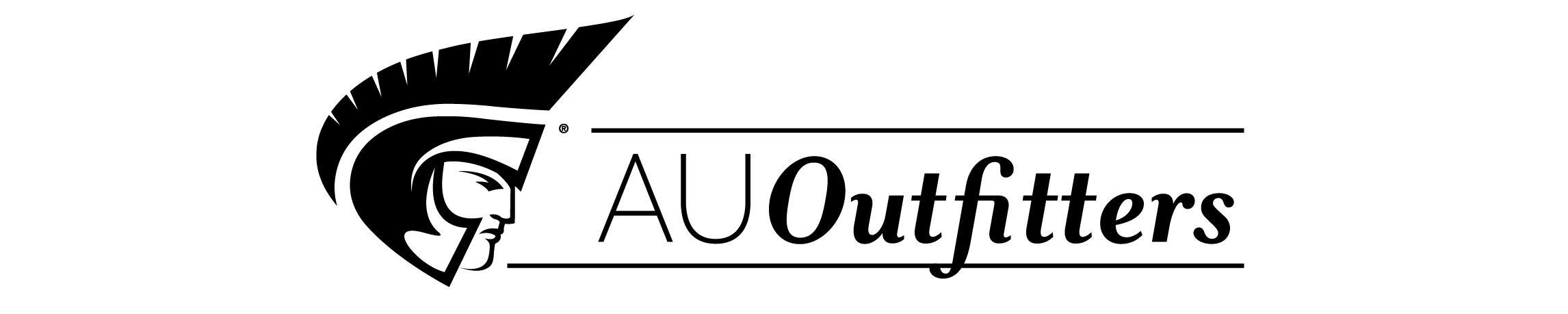Introduction 1
Foolish Assumptions 1
About This Book 2
Icons Used in This Book 3
Beyond the Book 4
Where to Go from Here 4
Part 1: Getting Started with Your iMac 5
Chapter 1: Okay, This Machine Looks Really, Really Weird 7
iMac or iMac Pro – That Is the Question 8
An Introduction to the Beast 9
Major parts of your major appliance 9
Important hidden stuff 14
Choosing a Home for Your New Pet 15
Picking the right location 15
Considering the convenience factor 16
Unpacking and Connecting 17
Unpacking your iMac For Dummies 17
Connecting cables like a true nerd 18
Discovering All the Cool Things You Can Do 19
What software do I get? 19
Looking forward to fun on the Internet 20
Applications that rock 20
Would you like to play a game? 21
Stuff You Oughta Buy Right Now 21
Chapter 2: Life! Give My iMac Life! 23
Throwing the Big Leaf Switch 23
Mark’s Favorite Signs of a Healthy iMac 24
Harriet, It’s Already Asking Me Questions! 25
Setting up macOS Mojave 26
Registering your iMac 27
Importing Documents and Data from Your Old Mac 27
Manually Importing Documents and Data from Windows 29
Chapter 3: The Basics Behind macOS Mojave 31
Your Own Personal Operating System 32
The Mojave Desktop 33
Wait a Second: Where the Heck Are the Mouse Buttons? 37
Launching and Quitting Applications with Aplomb 40
Performing Tricks with Finder Windows 43
Viewing your stuff 43
Scrolling in and resizing windows 44
Minimizing and restoring windows 45
Moving and zooming windows 46
Closing windows 47
Juggling Folders and Icons 48
A field observer’s guide to icons 48
Selecting items 50
Copying items 52
Moving things from place to place 53
Duplicating in a jiffy 53
Using Finder Tabs 54
Keys and Keyboard Shortcuts to Fame and Fortune 55
Special keys on the keyboard 55
Using the Finder and application keyboard shortcuts 56
Home, Sweet Home Folder 57
Working with Mission Control, Spaces, and Dashboard 59
Switching Desktops with Spaces 60
Stick it on the Dashboard 61
Personalizing Your Desktop 62
Customizing the Dock 64
Adding applications and extras to the Dock 64
Keeping track with Stacks 65
Using Desktop Stacks 65
Using Dock Stacks 66
Resizing the Dock 67
What’s with the Trash? 68
All You Really Need to Know about Printing 69
And Just in Case You Need Help 70
The Mojave built-in Help system 71
The Apple web-based support center 71
Magazines 71
Local Mac user groups 71
Part 2: Shaking Hands with macOS 73
Chapter 4: What’s New in Mojave? 75
Come to the Dark Mode 76
Showing Off Gallery View 77
Welcome New iOS Apps 78
Quick Actions Are the Cat’s Meow 78
Strolling Through the Improved App Store 79
Chapter 5: A Nerd’s Guide to System Preferences 81
An Explanation — without Jargon, No Less 82
Locating That Certain Special Setting 84
Popular Preferences Panes Explained 85
The Displays pane 85
The Desktop & Screen Saver pane 87
Mission Control preferences 89
The General pane 91
The Energy Saver pane 92
The Dock pane 93
The Sharing pane 95
The Time Machine pane 96
iCloud preferences 97
Notifications preferences 99
Chapter 6: Searching Amidst iMac Chaos 101
Doing a Basic Search 102
How Cool Is That? Discovering What Spotlight Can Do 105
Expanding Your Search Horizons 106
Customizing Spotlight to Your Taste 108
Chapter 7: Putting Common Apps to Work 111
Remind Me to Use Reminders 112
Taking Notes the Mojave Way 115
Staying Current with Notification Center 117
Introducing the Maps Application 118
Switching Views in Maps 120
Getting Directions Over Yonder 122
Catching Up on News 123
Using Favorites and Channels 124
Part 3: Connecting and Communicating 127
Chapter 8: Let’s Go on Safari! 129
Pretending You’ve Never Used This Thing 130
Visiting Websites 131
Navigating the Web 133
Setting Up Your Home Page 136
Adding and Using Bookmarks 138
Working with the Reading List 139
Downloading Files 140
Using History 141
Tabs Are Your Browsing Friends 142
Printing Web Pages 144
Protecting Your Privacy 145
Yes, there are such things as bad cookies 145
Banishing pesky iCloud Keychain passwords 147
Handling ancient history 147
Setting notifications 148
Chapter 9: Expanding Your Horizons With Icloud 149
So How Does iCloud Work, Anyway? 150
Moving, Saving, and Opening iCloud Documents 151
Putting Handoff to Work 152
Configuring iCloud 153
Managing Your iCloud Storage 155
Chapter 10: Creating A Multiuser Imac 157
Once Upon a Time (An Access Fairy Tale) 158
Big-Shot Administrator Stuff 159
Deciding who needs what access 159
Adding users 160
Modifying user accounts 162
I banish thee, mischievous user! 163
Setting up login items and parental controls 165
Mundane Chores for the Multiuser Laptop 172
Logging in and out in Mojave For Dummies 172
Interesting stuff about sharing stuff 175
Encrypting your Home folder can be fun 176
Chapter 11: Working Well with Networks 179
What Exactly Is the Network Advantage? 180
Should You Go Wired or Wireless? 181
Be a Pal: Share Your Internet! 183
Using your iMac as a sharing device 183
Using a dedicated Internet-sharing device 183
What Do I Need to Connect? 184
Wireless connections 184
Wired connections 190
Connecting to the Network 193
Verifying that the contraption works 193
Sharing stuff nicely with others 195
Use Your Firewall! 197
Chapter 12: Hooking Up with Handy Helpers 201
Connecting Printers 201
USB printers 202
Network printers 204
Connecting Scanners 205
Using Photo Booth 206
Conversing with FaceTime 209
Part 4: Living the Digital Life 211
Chapter 13: The Multimedia Joy of iTunes 213
What Can I Play on iTunes? 214
Playing an Audio CD 215
Playing Digital Audio Files 216
Browsing the Library 219
Finding songs in your Music Library 220
Removing old music from the Library 221
Watching Video 221
Keeping Slim Whitman and Slim Shady Apart:
Organizing with Playlists 222
Know Your Songs 224
Setting the song information automatically 225
Setting or changing the song information manually 225
Ripping Audio Files 226
Tweaking the Audio for Your Ears 227
A New Kind of Radio Station 228
Internet Radio 228
Tuning in your own stations 229
Radio stations in your playlists 229
Creating a custom iTunes Radio station 230
iTunes and iCloud Together 230
iSending iStuff to iPod, iPhone, and iPad 231
Sharing Your Media across Your Network 232
Burning Music to Shiny Plastic Circles 233
Feasting on iTunes Visuals 235
Exercising Parental Authority 235
Buying Digital Media the Apple Way 237
Chapter 14: Focusing on Photos 239
Delving into Photos 239
Working with Images in Photos 242
Import images 101 243
Organize mode: Organizing and sorting your images 244
Edit mode: Removing and fixing stuff the right way 251
Exploring iCloud Photo Library 256
Putting My Photo Stream and iCloud Photo Sharing to Work 257
Chapter 15: Making Film History with iMovie 259
Shaking Hands with the iMovie Window 260
A Bird’s-Eye View of Moviemaking 263
Importing the Building Blocks 264
Pulling in video clips 264
Making use of still images 266
Importing and adding audio from all sorts of places 267
Building the Cinematic Basics 269
Adding clips to your movie 270
Marking clips 271
Removing clips from your movie 271
Reordering clips in your movie 272
Editing clips in iMovie 272
Transitions for the masses 273
Even Gone With the Wind had titles 274
Adding maps and backgrounds 275
Creating an Honest-to-Goodness Movie Trailer 276
Sharing Your Finished Classic with Others 278
Chapter 16: Recording Your Hits with GarageBand 279
Shaking Hands with Your Band 280
Composing Made Easy 282
Adding tracks 283
Choosing loops 285
Resizing, repeating, and moving loops 288
Using the Arrangement track 290
Tweaking the settings for a track 291
Sharing Your Songs 293
Creating song files in iTunes 294
Exporting a project 295
Burning an audio CD 296
Part 5: Getting Productive with Your iMac 297
Chapter 17: Desktop Publishing with Pages 299
Creating a New Pages Document 300
Open an Existing Pages Document 301
Saving Your Work 302
Touring the Pages Window 302
Entering and Editing Text 303
Using Text, Shapes, and Graphics Boxes 304
The Three Amigos: Cut, Copy, and Paste 304
Cutting stuff 304
Copying text and images 304
Pasting from the Clipboard 305
Formatting Text the Easy Way 305
Adding a Spiffy Table 306
Adding Alluring Photos 307
Adding a Shape as a Background 308
Are You Sure about That Spelling? 309
Printing Your Pages Documents 310
Sharing That Poster with Others 310
Chapter 18: Creating Spreadsheets with Numbers 313
Before You Launch Numbers 314
Creating a New Numbers Document 314
Opening an Existing Spreadsheet File 315
Save Those Spreadsheets! 316
Exploring the Numbers Window 317
Navigating and Selecting Cells in a Spreadsheet 318
Entering and Editing Data in a Spreadsheet 319
Selecting the Correct Number Format 320
Aligning Cell Text Just So 321
Formatting with Shading 322
Inserting and Deleting Rows and Columns 323
The Formula Is Your Friend 323
Adding Visual Punch with a Chart 325
Printing Your Spreadsheet 326
Chapter 19: Building Presentations with Keynote 329
Creating a New Keynote Project 330
Opening a Keynote Presentation 331
Saving Your Presentation 331
Putting Keynote to Work 332
Adding Slides 333
Working with Text, Shapes, and Graphics Boxes 334
Adding and Editing Slide Text 335
Formatting Slide Text for the Perfect Look 335
Using Presenter’s Notes in Your Project 336
Every Good Presentation Needs Media 336
Adding a Background Shape 337
Creating Your Keynote Slideshow 338
Printing Your Slides and Notes 339
Part 6: The Necessary Evils: Troubleshooting, Upgrading, and Maintaining 341
Chapter 20: It Just Sits There 343
Repeat after Me: Yes, I Am a Tech! 343
Step-by-Step iMac Troubleshooting 344
The number-one rule: Reboot! 344
Special keys that can come in handy 346
All hail Disk Utility, the troubleshooter’s friend 348
Mark’s iMac Troubleshooting Tree 351
Okay, I Kicked It, and It Still Won’t Work 355
Local service, at your service 355
The macOS Help Center 355
Apple Help Online 356
Chapter 21: I Want to Add Stuff 357
More Memory Will Help 358
Figuring out how much memory you have 358
Installing memory modules 360
Can I Upgrade My Internal Drive? 363
Consider your external options 364
Gotta have internal 366
Weighing Attractive Add-Ons 367
Game controllers 367
External drive arrays 367
Video controllers 367
Audio hardware and MIDI controllers 367
Chapter 22: Tackling the Housekeeping 369
Cleaning Unseemly Data Deposits 369
Managing your storage in macOS (or cleaning things the elegant way) 370
Getting dirty (or cleaning things the manual way) 371
Using a commercial cleanup tool 374
Backing Up Your Treasure 375
Saving Files 375
Backing up to an external drive 375
Backing up to CD and DVD 376
Putting Things Right with Time Machine 377
Maintaining Drive Health 379
Automating Those Mundane Chores 380
Creating an application in Automator 381
Creating an Automator login item 382
Updating macOS Automatically 382
Part 7: The Part of Tens 385
Chapter 23: Ten Ways to Speed Up Your iMac 387
Nothing Works Like a Shot of Memory 388
Hold a Conversation with Your iMac 388
Vamoose, Unwanted Fragments! 388
Keep Your Desktop Background Simple 389
Column Mode Is for Power Users 389
Make the Dock Do Your Bidding 390
It All Started with Keyboard Shortcuts 390
Hey, You Tweaked Your Finder! 390
Keep in Touch with Your Recent Past 391
Go Where the Going Is Good 391
Chapter 24: Ten Things to Avoid Like the Plague 393
Keep Things Cool 394
Phishing Is No Phun 394
Don’t Rely on a Single Password 395
Do You Really Want a Submerged Keyboard? 395
Don’t Use Antiquated Utility Software 396
Don’t Endorse Software Piracy 396
Call It the Forbidden Account 397
Don’t Settle for a Surge Suppressor 397
Refurbished Hardware Is No Deal at All 398
iMacs Appreciate iCleanliness 398
Index 399