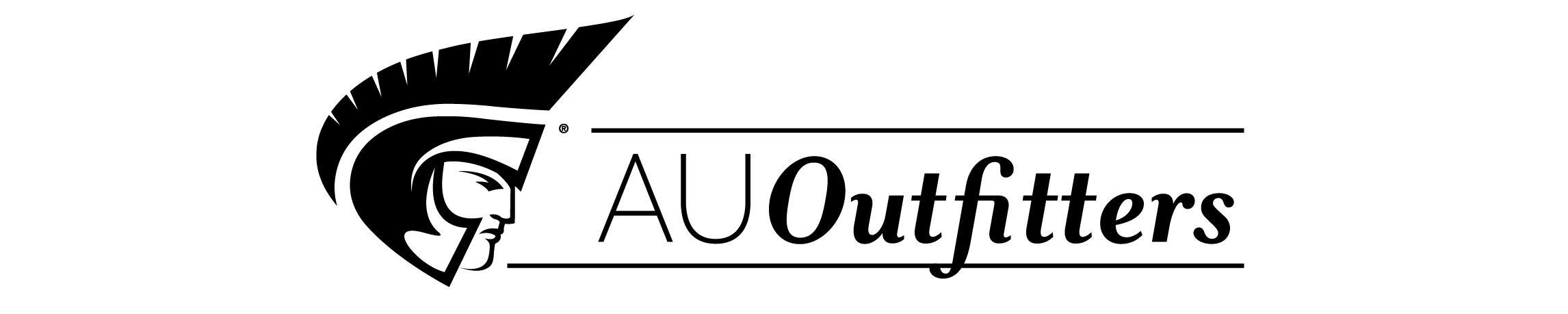| 1 LINES |
|
1 | (31) |
|
1.1 Beginning a New Drawing |
|
|
2 | (1) |
|
1.2 Exploring the Drawing Window |
|
|
3 | (2) |
|
|
|
3 | (1) |
|
|
|
4 | (1) |
|
1.3 Interacting with the Drawing Window |
|
|
5 | (6) |
|
|
|
5 | (1) |
|
1.3.2 Cross Hairs and Pickbox |
|
|
5 | (1) |
|
1.3.3 The Coordinate Display |
|
|
5 | (2) |
|
|
|
7 | (1) |
|
|
|
8 | (1) |
|
|
|
9 | (1) |
|
1.3.7 Other Buttons on the Status Bar |
|
|
10 | (1) |
|
1.3.8 The User Coordinate System Icon |
|
|
10 | (1) |
|
1.4 Exploring Command Entry Methods |
|
|
11 | (3) |
|
1.4.1 The Keyboard and the Command Line |
|
|
11 | (1) |
|
|
|
12 | (1) |
|
|
|
13 | (1) |
|
1.5 Drawing and Undoing Lines |
|
|
14 | (8) |
|
|
|
15 | (1) |
|
1.5.2 Absolute (xyz) and Polar Coordinates |
|
|
15 | (2) |
|
1.5.3 Space Bar and Enter Key |
|
|
17 | (1) |
|
1.5.4 Right Mouse Button and Shortcut Menus |
|
|
17 | (1) |
|
1.5.5 Direct Distance Entry |
|
|
18 | (1) |
|
1.5.6 Undoing Commands with U |
|
|
19 | (1) |
|
|
|
19 | (1) |
|
|
|
20 | (1) |
|
|
|
21 | (1) |
|
|
|
22 | (1) |
|
1.6 Saving and Opening Drawings |
|
|
22 | (2) |
|
|
|
22 | (1) |
|
|
|
23 | (1) |
|
1.6.3 OPENing Saved Drawings |
|
|
23 | (1) |
|
1.6.4 Exiting the Drawing Window |
|
|
24 | (1) |
|
|
|
24 | (1) |
|
|
|
24 | (1) |
|
|
|
25 | (7) |
| 2 CIRCLES AND DRAWING AIDS |
|
32 | (30) |
|
2.1 Changing the GRID Setting |
|
|
33 | (1) |
|
2.2 Changing the SNAP Setting |
|
|
33 | (4) |
|
2.2.1 Using the Drafting Settings Dialog Box |
|
|
34 | (1) |
|
|
|
34 | (1) |
|
|
|
35 | (1) |
|
|
|
35 | (1) |
|
|
|
35 | (2) |
|
|
|
37 | (2) |
|
2.3.1 Drop-Down Lists and the Drawing Units Dialog Box |
|
|
37 | (2) |
|
2.4 Drawing Circles Giving Center Point and Radius |
|
|
39 | (2) |
|
2.5 Drawing Circles Giving Center Point and Diameter |
|
|
41 | (1) |
|
2.6 Accessing AutoCAD HELP Features |
|
|
42 | (2) |
|
2.7 Using the ERASE Command |
|
|
44 | (6) |
|
|
|
45 | (1) |
|
|
|
46 | (1) |
|
|
|
46 | (1) |
|
2.7.4 Other Object Selection Methods |
|
|
47 | (1) |
|
2.7.5 Selection by Window |
|
|
48 | (1) |
|
2.7.6 Selection by Crossing Window |
|
|
49 | (1) |
|
2.7.7 Selecting the "Last" Entity |
|
|
49 | (1) |
|
2.8 Using the RECTANGLE Command |
|
|
50 | (1) |
|
2.9 Plotting or Printing a Drawing |
|
|
51 | (3) |
|
2.9.1 Dialog Box Radio Buttons |
|
|
52 | (2) |
|
|
|
54 | (1) |
|
|
|
54 | (8) |
| 3 LAYERS, COLORS, AND LINETYPES |
|
62 | (28) |
|
|
|
63 | (2) |
|
3.1.1 The Layer Properties Manager Dialog Box |
|
|
63 | (2) |
|
3.2 Assigning Colors to Layers |
|
|
65 | (1) |
|
|
|
66 | (2) |
|
|
|
68 | (2) |
|
3.5 Changing the Current Layer |
|
|
70 | (1) |
|
3.5.1 Making an Object's Layer Current |
|
|
71 | (1) |
|
3.6 Editing Corners Using FILLET |
|
|
71 | (2) |
|
3.7 Editing Corners Using CHAMFER |
|
|
73 | (1) |
|
3.8 ZOOMing Window, Previous, and All |
|
|
74 | (3) |
|
|
|
76 | (1) |
|
|
|
77 | (1) |
|
3.9 Using Realtime ZOOM and PAN |
|
|
77 | (2) |
|
|
|
78 | (1) |
|
|
|
79 | (3) |
|
|
|
80 | (1) |
|
|
|
81 | (1) |
|
3.10.3 Using Print Preview |
|
|
82 | (1) |
|
|
|
82 | (1) |
|
|
|
83 | (7) |
| 4 TEMPLATE DRAWINGS |
|
90 | (28) |
|
|
|
91 | (3) |
|
4.1.1 Model Space and Paper Space |
|
|
91 | (1) |
|
4.1.2 The Advanced Setup Wizard |
|
|
91 | (3) |
|
|
|
94 | (1) |
|
|
|
94 | (2) |
|
4.3 Saving a Template Drawing |
|
|
96 | (1) |
|
4.4 Using the MOVE Command |
|
|
97 | (4) |
|
|
|
100 | (1) |
|
4.5 Using the COPY Command |
|
|
101 | (2) |
|
4.5.1 The Multiple Copy Option |
|
|
102 | (1) |
|
|
|
102 | (1) |
|
4.6 Using the ARRAY Command-Rectangular Arrays |
|
|
103 | (2) |
|
4.7 Changing Plot Settings |
|
|
105 | (5) |
|
4.7.1 The Plot Device Tab |
|
|
106 | (1) |
|
4.7.2 The Add a Plotter Wizard |
|
|
107 | (1) |
|
|
|
107 | (1) |
|
|
|
108 | (1) |
|
|
|
108 | (1) |
|
4.7.6 Drawing Orientation |
|
|
108 | (1) |
|
|
|
109 | (1) |
|
|
|
109 | (1) |
|
|
|
109 | (1) |
|
|
|
110 | (1) |
|
|
|
110 | (1) |
|
|
|
111 | (7) |
| 5 ARCS AND POLAR ARRAYS |
|
118 | (26) |
|
5.1 Creating Polar Arrays |
|
|
119 | (2) |
|
|
|
121 | (3) |
|
5.3 Using the ROTATE Command |
|
|
124 | (3) |
|
5.3.1 Rotating with Grips |
|
|
126 | (1) |
|
5.4 Using Polar Tracking at Any Angle |
|
|
127 | (2) |
|
5.5 Creating Mirror Images of Objects on the Screen |
|
|
129 | (3) |
|
5.5.1 Mirroring with Grips |
|
|
131 | (1) |
|
|
|
132 | (4) |
|
5.6.1 The Page Setup Dialog Box |
|
|
132 | (4) |
|
5.6.2 Importing Page Setups |
|
|
136 | (1) |
|
|
|
136 | (1) |
|
|
|
137 | (7) |
| 6 OBJECT SNAP |
|
144 | (28) |
|
6.1 Selecting Points with Object Snap (Single-Point Override) |
|
|
145 | (4) |
|
6.2 Selecting Points with OSNAP (Running Mode) |
|
|
149 | (3) |
|
|
|
152 | (4) |
|
|
|
153 | (3) |
|
6.4 Using the OFFSET Command |
|
|
|
(Creating Parallel Objects with OFFSET) |
|
|
156 | (2) |
|
6.5 BREAKing Previously Drawn Objects |
|
|
158 | (2) |
|
6.6 Shortening Objects with the TRIM Command |
|
|
160 | (3) |
|
6.7 Extending Objects with the EXTEND Command |
|
|
163 | (1) |
|
|
|
164 | (1) |
|
|
|
165 | (7) |
| 7 TEXT |
|
172 | (22) |
|
7.1 Entering Left-Justified Text Using DTEXT |
|
|
173 | (2) |
|
7.2 Using Other Text Justification Options |
|
|
175 | (2) |
|
7.2.1 Right-Justified Text |
|
|
175 | (1) |
|
|
|
176 | (1) |
|
7.2.3 Middle, Aligned, and Fit Text |
|
|
176 | (1) |
|
7.2.4 Other Justification Options |
|
|
177 | (1) |
|
7.3 Using the SPELL Command |
|
|
177 | (1) |
|
7.4 Changing Fonts and Styles |
|
|
178 | (3) |
|
7.4.1 Switching the Current Style |
|
|
181 | (1) |
|
7.5 Changing Properties with MATCHPROP |
|
|
181 | (3) |
|
|
|
183 | (1) |
|
7.6 Scaling Previously Drawn Entities |
|
|
184 | (2) |
|
7.6.1 Scaling by Reference |
|
|
186 | (1) |
|
|
|
186 | (1) |
|
|
|
186 | (1) |
|
|
|
187 | (7) |
| 8 DIMENSIONS |
|
194 | (30) |
|
8.1 Creating and Saving a Dimension Style |
|
|
195 | (3) |
|
8.2 Drawing Linear Dimensions |
|
|
198 | (4) |
|
8.3 Drawing Multiple Linear Dimensions-QDIM |
|
|
202 | (3) |
|
8.3.1 DIMBASELINE and DIMCONTINUE |
|
|
205 | (1) |
|
8.4 Drawing Angular Dimensions |
|
|
205 | (2) |
|
8.5 Dimensioning Arcs and Circles |
|
|
207 | (3) |
|
|
|
209 | (1) |
|
8.5.2 Dimensioning Circles and Arcs with QDIM |
|
|
209 | (1) |
|
8.5.3 Dimension Variables |
|
|
210 | (1) |
|
8.6 Using the BHATCH Command |
|
|
210 | (6) |
|
|
|
216 | (1) |
|
|
|
216 | (8) |
| 9 WIREFRAME AND SURFACE MODELS |
|
224 | (43) |
|
9.1 Creating and Viewing a 3D Wireframe Box |
|
|
225 | (5) |
|
9.1.1 Changing Viewpoints |
|
|
226 | (2) |
|
9.1.2 Entering 3D Coordinates |
|
|
228 | (1) |
|
|
|
229 | (1) |
|
9.2 Defining and Saving User Coordinate Systems |
|
|
230 | (4) |
|
9.3 Using Draw and Edit Commands in a UCS |
|
|
234 | (4) |
|
9.4 Using Multiple Tiled Viewports |
|
|
238 | (4) |
|
9.5 Creating Surfaces with 3DFACE |
|
|
242 | (2) |
|
9.6 Removing Hidden Lines with HIDE |
|
|
244 | (1) |
|
9.7 Using 3D Polygon Mesh Commands |
|
|
245 | (5) |
|
|
|
246 | (1) |
|
|
|
247 | (1) |
|
|
|
248 | (1) |
|
|
|
249 | (1) |
|
9.8 Creating Solid Boxes and Wedges |
|
|
250 | (3) |
|
9.9 Creating the UNION of Two Solids |
|
|
253 | (1) |
|
9.10 Working Above the XY Plane Using Elevation |
|
|
254 | (1) |
|
9.11 Creating Composite Solids with SUBTRACT |
|
|
255 | (2) |
|
9.12 Shading and Rendering |
|
|
257 | (1) |
|
|
|
258 | (1) |
|
|
|
259 | (8) |
| INDEX |
|
267 | |