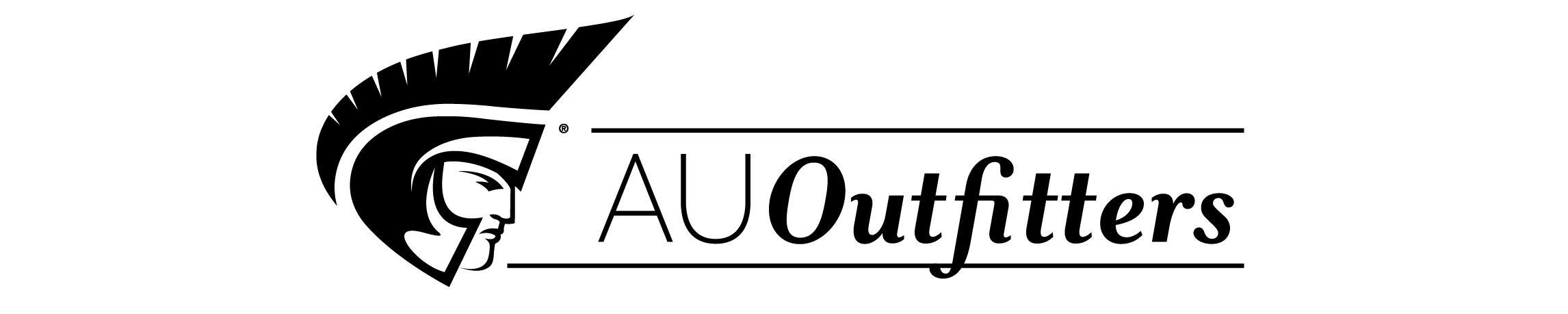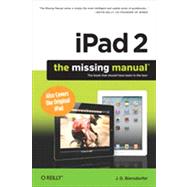
Ipad 2
by Biersdorfer, J. D.Rent Book
Rent Digital
New Book
We're Sorry
Sold Out
Used Book
We're Sorry
Sold Out
How Marketplace Works:
- This item is offered by an independent seller and not shipped from our warehouse
- Item details like edition and cover design may differ from our description; see seller's comments before ordering.
- Sellers much confirm and ship within two business days; otherwise, the order will be cancelled and refunded.
- Marketplace purchases cannot be returned to eCampus.com. Contact the seller directly for inquiries; if no response within two days, contact customer service.
- Additional shipping costs apply to Marketplace purchases. Review shipping costs at checkout.
Summary
Author Biography
Table of Contents
| The Missing Credits | p. ix |
| Introduction | p. xv |
| Get to Know Your iPad | p. 1 |
| Turn the iPad On and Off | p. 2 |
| Use the Mute/Lock and Volume Buttons | p. 3 |
| Connect Through iPad Jacks and Ports | p. 4 |
| Add Earbuds and Earphone | p. 5 |
| Find the Home Button. | p. 6 |
| Tour the Home Screen Icons | p. 7 |
| Make Home Screen App Folders | p. 8 |
| Use the Home Bulton to Switch Apps | p. 9 |
| Install iTunes on Your Computer | p. 10 |
| Connect to Your Computer | p. 11 |
| Set Up Your iPad in iTunes | p. 12 |
| Disconnect from Your Computer | p. 13 |
| Work with iTunes | p. 14 |
| Charge the iPad Battery | p. 16 |
| Extend Battery Life | p. 17 |
| Keep the iPad Screen Clean | p. 18 |
| Interact with Your iPad | p. 21 |
| Finger Moves for the iPad | p. 22 |
| Use the iPad Keyboard | p. 23 |
| iPad Keyboard Shortcuts. | p. 24 |
| Use an International Keyboard | p. 26 |
| Cut, Copy, Paste, and Replace | p. 28 |
| Search the iPad | p. 30 |
| Add an External Keyboard | p. 31 |
| PrintWith Your iPad | p. 32 |
| Get Online | p. 35 |
| Should You Use WiFi or 3G? | p. 36 |
| Get Your WiFi Connection | p. 37 |
| Use Public WiFi Hotspots | p. 38 |
| Stay Secure: WiFi Network Safety Tips | p. 39 |
| Use a Mobile Broadband Hotspot | p. 40 |
| Pick an AT&T 3G Service Plan | p. 41 |
| Pick a Verizon Wireless 3G Service Plan | p. 42 |
| Sign Up for 3G Service | p. 43 |
| Use the 3G Data Network | p. 44 |
| Use an iOS Personal Hotspot | p. 45 |
| Turn 3G Service Off or On | p. 46 |
| Change or Cancel Data Plans | p. 47 |
| Travel lnternationally with the iPad | p. 48 |
| Use Skype to Make Internet Calls | p. 49 |
| Surf the Web | p. 51 |
| Take a Safari Tour | p. 52 |
| Zoom and Scroll Through Web Pages | p. 54 |
| Create and Use Bookmarks | p. 56 |
| Make Home Screen Bookmarks | p. 58 |
| Jump to Other Web Pages | p. 59 |
| Edit and Organize Bookmarks and Folders | p. 60 |
| Sync Your Bookmarks | p. 62 |
| Call Up Your History List | p. 64 |
| Save and Mail Images From the Web | p. 65 |
| Stream Web Audio and Video | p. 66 |
| Work with Online Apps | p. 67 |
| Social Networking on the iPad | p. 70 |
| Use Autofill to Save Time | p. 72 |
| Use Multiple Web Pages | p. 73 |
| Use Safari Security | p. 74 |
| Keep in Touch with Email | p. 77 |
| Set Up an Email Account (or Two) | p. 78 |
| Tour the iPad's Mall Program | p. 80 |
| Read Mail | p. 82 |
| Write and Send Email | p. 84 |
| Take Control of Your Email | p. 85 |
| Adjust Mail Settings | p. 86 |
| Webmall on the iPad | p. 87 |
| POP3 and IMAP Accounts on the iPad | p. 88 |
| Use the iPad's Built-In Apps | p. 91 |
| Set Up Your Calendar | p. 92 |
| Use the iPad Calendar | p. 94 |
| Maintain Contacts | p. 96 |
| Take Notes | p. 98 |
| Use the Camera for Photos and Videos | p. 100 |
| Make Video Calls With FaceTime | p. 102 |
| Take Portraits With Photo Booth | p. 103 |
| Watch YouTube Clips | p. 104 |
| Find Your Way with Maps | p. 106 |
| Locate Your Position Using GPS | p. 108 |
| Get Directions on the Map | p. 109 |
| View Photos | p. 110 |
| Watch Videos | p. 111 |
| Use the iPad as an IPod | p. 112 |
| Shop iTunes and the App Store | p. 113 |
| Shop the App Store | p. 115 |
| Go to the App Store | p. 116 |
| Tour the App Store | p. 117 |
| Set Up an ITunes/App Store Account | p. 118 |
| Buy, Download, and Install Apps | p. 120 |
| Unlnstall Apps | p. 121 |
| Search for Apps | p. 122 |
| Scale Up iPhone Apps | p. 123 |
| Organize Apps | p. 124 |
| Adjust App Preferences | p. 126 |
| Update Apps | p. 127 |
| Troubleshoot Apps | p. 128 |
| Read iBooks & ePeriodicals | p. 131 |
| Download the iBook App | p. 132 |
| Go to the iBookstore | p. 133 |
| Browse and Search for Books | p. 134 |
| Buy and Download a Book | p. 136 |
| VFind Free ibooks | p. 137 |
| Sync Books with iTunes | p. 138 |
| Add Other eBooks to the IPad | p. 139 |
| Read an ibook | p. 140 |
| Change the Type In an ibook | p. 142 |
| Search an iBook | p. 143 |
| Use the Dictionary | p. 144 |
| Create Bookmarks and Margin Notes | p. 145 |
| Use Newspaper and Magazine Apps | p. 146 |
| Subscribe to ePubllcatlons | p. 148 |
| Delete or Rearrange iBooks | p. 149 |
| Play Games | p. 151 |
| Find iPad Games | p. 152 |
| Play Games | p. 153 |
| Sign Up for Game Center | p. 154 |
| Play Multiplayer Games | p. 156 |
| Troubleshoot Game | p. 157 |
| An iPad Games Gallery | p. 158 |
| Get Productive with iWork | p. 161 |
| Meet iWork | p. 162 |
| Get Started with iWork | p. 164 |
| Create Documents in Pages | p. 166 |
| Create Spreadsheets in Numbers | p. 168 |
| Create Presentations in Keynote | p. 170 |
| Import, Export, and Share iWork Files | p. 172 |
| Troubleshooting iWork Files | p. 174 |
| Organize and Sync Media Files with iTunes | p. 177 |
| The ITunes Window | p. 178 |
| How iTunes Organizes Your Content | p. 180 |
| Where iTunes Stores Your Files | p. 181 |
| The iTunes Store | p. 182 |
| The Wireless iTunes Store | p. 183 |
| Check for Downloads | p. 184 |
| Authorize Computers for iTunes and Home Sharing | p. 185 |
| Deauthorize Your Computer | p. 186 |
| Automatically Sync the iPad | p. 187 |
| Manually Sync to Your iPad | p. 188 |
| Sync Music | p. 189 |
| Sync Video | p. 190 |
| Sync Photos | p. 191 |
| Sync Info | p. 192 |
| Sync Podcasts | p. 193 |
| Sync Books | p. 194 |
| Sync Apps and Games | p. 195 |
| Troubleshoot Syncing Problems | p. 196 |
| Use iTunes Home Sharing on Your iPad | p. 198 |
| Stream ipad Files With Airplay | p. 199 |
| Master iTunes | p. 201 |
| Change the Look of the iTunes Window | p. 202 |
| Change the Size of the iTunes Window | p. 203 |
| Change Import Settings for Better Audio Quality | p. 204 |
| Four Ways to Browse Your Collection | p. 205 |
| Search for Songs in iTunes | p. 206 |
| Change a Song's File Format | p. 207 |
| Improve Your Tunes with the Graphic Equalizer | p. 208 |
| Edit Song Information | p. 210 |
| Edit Album Information and Song Gaps | p. 211 |
| Make a New Playlist in iTunes | p. 212 |
| Change or Delete an Existing Playlist | p. 214 |
| Make a Genius Playlist in iTunes | p. 215 |
| Genius Mixes in iTunes | p. 216 |
| You're the Critic Rate Your Music | p. 217 |
| Smart Playlists: Another Way for iTunes to Assemble Song Sets | p. 218 |
| Ping Your Way to New Music | p. 220 |
| Set Up Multiple iTunes Libraries | p. 222 |
| See Your iTunes Purchase History and Get iTunes Store Help | p. 223 |
| Move the iTunes Music/Media Folder to an External Drive | p. 224 |
| Back Up Your iTunes Files to Disc | p. 225 |
| Play Music and Other Audio | p. 227 |
| Get Music and Audio for Your iPad | p. 228 |
| Explore the iPod Menu | p. 229 |
| Play Music | p. 230 |
| Play Audiobooks and Podeasts | p. 231 |
| Control the Now Playing Screen | p. 232 |
| Get Album Art in iTunes | p. 234 |
| Add Lyrics in iTunes | p. 235 |
| Make Playlists | p. 236 |
| Make Genius Playlists on the iPad | p. 237 |
| Make MusiC With GarageBand | p. 238 |
| Watch and Edit Videos | p. 241 |
| GetVideo Onto Your iPad | p. 242 |
| TransferVideo from lTunes to iPad | p. 243 |
| Find and Play Videos on the iPad | p. 244 |
| Play iPad Videos on Your TV | p. 246 |
| Edit Videos on the iPad | p. 248 |
| Video Formats That Work on the iPad | p. 250 |
| Delete Videos | p. 251 |
| View, Edit, and Manage Photos | p. 253 |
| Get Pictures Onto Your iPad | p. 254 |
| Find Pictures on Your iPad | p. 256 |
| View Pictures on Your iPad | p. 258 |
| Edit Photos on the iPad | p. 260 |
| Play Slideshows on Your iPad | p. 262 |
| Play Slideshows on YourTV | p. 264 |
| Change the iPad's Wallpaper | p. 266 |
| Turn the iPad into a Picture Frame | p. 267 |
| Sync Up with MobileMe | p. 269 |
| Sign Up for MobileMe | p. 270 |
| Sync Using MobileMe | p. 271 |
| Use the MobileMe Gallery | p. 272 |
| Use iDisk | p. 274 |
| iPad Settings | p. 277 |
| Tour the iPad's Settings | p. 278 |
| iPad Troubleshooting and Care | p. 287 |
| Apple's iPad Troubleshooting Pages | p. 288 |
| Reset Your iPad | p. 289 |
| Download and Reinstall iTunes and iTunes Updates | p. 290 |
| Update the iPad's Software | p. 292 |
| Use iPad Backup Files | p. 293 |
| Start Over: Restore Your iPad's Software | p. 294 |
| Protect Your iPad | p. 296 |
| Find a Lost iPad | p. 297 |
| Find an iPad Repair Shop | p. 298 |
| AppleCare-What It Is and Whether You Need It | p. 299 |
| Index | p. 301 |
| Table of Contents provided by Ingram. All Rights Reserved. |
An electronic version of this book is available through VitalSource.
This book is viewable on PC, Mac, iPhone, iPad, iPod Touch, and most smartphones.
By purchasing, you will be able to view this book online, as well as download it, for the chosen number of days.
Digital License
You are licensing a digital product for a set duration. Durations are set forth in the product description, with "Lifetime" typically meaning five (5) years of online access and permanent download to a supported device. All licenses are non-transferable.
More details can be found here.
A downloadable version of this book is available through the eCampus Reader or compatible Adobe readers.
Applications are available on iOS, Android, PC, Mac, and Windows Mobile platforms.
Please view the compatibility matrix prior to purchase.