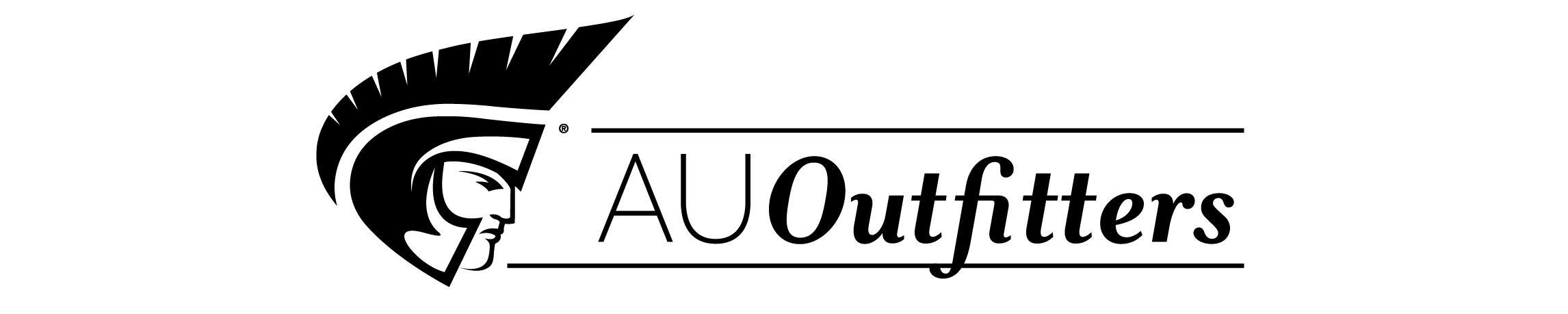| Introduction |
|
11 | (2) |
|
Basic Tasks: Create a Document |
|
|
13 | (12) |
|
Take a tour of the user interface |
|
|
14 | (3) |
|
Change background and Stage size |
|
|
17 | (1) |
|
Change your view of the Stage |
|
|
18 | (1) |
|
|
|
18 | (1) |
|
Add graphics to the Stage |
|
|
19 | (1) |
|
|
|
19 | (1) |
|
|
|
20 | (1) |
|
Add video control behaviors |
|
|
20 | (2) |
|
Use the Movie Explorer to view the document structure |
|
|
22 | (1) |
|
|
|
23 | (1) |
|
|
|
23 | (1) |
|
|
|
23 | (2) |
|
Basic Tasks: Creating a banner, Part 1 |
|
|
25 | (18) |
|
Examine the completed FLA file |
|
|
26 | (3) |
|
|
|
29 | (1) |
|
Changing document properties |
|
|
30 | (3) |
|
|
|
33 | (3) |
|
Introducing layers and the timeline |
|
|
36 | (4) |
|
|
|
40 | (1) |
|
|
|
41 | (2) |
|
Basic Tasks: Creating a banner, Part 2 |
|
|
43 | (20) |
|
Examine the completed FLA file |
|
|
44 | (2) |
|
|
|
46 | (3) |
|
|
|
49 | (2) |
|
Adding animation to a timeline |
|
|
51 | (5) |
|
|
|
56 | (3) |
|
|
|
59 | (2) |
|
|
|
61 | (1) |
|
|
|
62 | (1) |
|
Basic Tasks: Creating a banner, Part 3 |
|
|
63 | (16) |
|
Examine the completed FLA file |
|
|
65 | (2) |
|
Considering your audience |
|
|
67 | (1) |
|
Checking your publish settings |
|
|
68 | (3) |
|
Inserting Flash on a Dreamweaver site |
|
|
71 | (2) |
|
|
|
73 | (1) |
|
Checking for Flash Player |
|
|
74 | (2) |
|
|
|
76 | (1) |
|
|
|
77 | (2) |
|
Basic Tasks: Create Accessible Flash Content |
|
|
79 | (10) |
|
|
|
80 | (1) |
|
Make your document accessible to screen readers |
|
|
81 | (1) |
|
Provide a document title and description |
|
|
81 | (1) |
|
Provide a title and description for instances |
|
|
82 | (1) |
|
Specify that screen readers ignore elements in your document |
|
|
83 | (1) |
|
Change static text to dynamic text for accessibility |
|
|
83 | (1) |
|
Control the tab order and reading order |
|
|
84 | (3) |
|
About testing your document with screen readers |
|
|
87 | (1) |
|
|
|
87 | (2) |
|
Basic Tasks: Work with Layers |
|
|
89 | (8) |
|
|
|
90 | (1) |
|
|
|
91 | (1) |
|
|
|
92 | (1) |
|
|
|
92 | (1) |
|
|
|
93 | (1) |
|
Change the order of layers |
|
|
93 | (1) |
|
Organize layers in a folder |
|
|
94 | (1) |
|
|
|
94 | (1) |
|
|
|
95 | (1) |
|
|
|
96 | (1) |
|
|
|
96 | (1) |
|
Basic Tasks: Create an Application |
|
|
97 | (10) |
|
|
|
98 | (1) |
|
Copy input and dynamic text fields |
|
|
99 | (1) |
|
|
|
99 | (1) |
|
Add and name a Button component |
|
|
100 | (1) |
|
Declare variables and values for the prices |
|
|
101 | (1) |
|
Specify values for input text fields |
|
|
102 | (1) |
|
|
|
103 | (1) |
|
Write an event handler for the component |
|
|
104 | (1) |
|
|
|
105 | (1) |
|
|
|
105 | (2) |
|
Basic Tasks: Use Layout Tools |
|
|
107 | (10) |
|
|
|
108 | (1) |
|
Use guides to align an object |
|
|
108 | (1) |
|
|
|
109 | (1) |
|
Resize objects to match the Stage size |
|
|
110 | (1) |
|
Specify snap alignment settings |
|
|
111 | (1) |
|
Align an object using the alignment guides |
|
|
111 | (1) |
|
Align objects using the Align panel |
|
|
112 | (1) |
|
Snap objects to each other |
|
|
113 | (1) |
|
Align objects using the Property inspector |
|
|
114 | (1) |
|
Align objects using the grid and arrow keys |
|
|
115 | (1) |
|
|
|
115 | (2) |
|
Basic Tasks: Create Symbols and Instances |
|
|
117 | (8) |
|
|
|
118 | (1) |
|
|
|
118 | (1) |
|
|
|
119 | (1) |
|
Duplicate and modify an instance of a symbol |
|
|
120 | (1) |
|
|
|
121 | (1) |
|
Create a movie clip symbol |
|
|
122 | (1) |
|
Assign an instance name to the movie clip |
|
|
122 | (1) |
|
Add an effect to the movie clip |
|
|
123 | (1) |
|
|
|
123 | (2) |
|
Basic Tasks: Add Button Animation and Navigation |
|
|
125 | (10) |
|
|
|
126 | (1) |
|
Create a button from grouped objects |
|
|
127 | (1) |
|
|
|
127 | (1) |
|
View the hit area by enabling buttons |
|
|
128 | (1) |
|
Change the hit area of a button |
|
|
128 | (1) |
|
|
|
129 | (1) |
|
Create animation for a button state |
|
|
130 | (1) |
|
Add an action to a button |
|
|
131 | (1) |
|
Add navigation to a button |
|
|
132 | (1) |
|
|
|
133 | (1) |
|
|
|
133 | (2) |
|
Basic Tasks: Create a Presentation with Screens (Flash Professional Only) |
|
|
135 | (10) |
|
|
|
136 | (1) |
|
View the screen hierarchy and screen Timelines |
|
|
137 | (1) |
|
|
|
138 | (1) |
|
Add content to a presentation slide |
|
|
139 | (1) |
|
Add screen navigation behaviors to buttons |
|
|
140 | (1) |
|
|
|
141 | (1) |
|
|
|
141 | (1) |
|
Add content to a new slide |
|
|
142 | (1) |
|
|
|
142 | (1) |
|
|
|
143 | (1) |
|
|
|
143 | (2) |
|
Creating Graphics: Draw in Flash |
|
|
145 | (8) |
|
|
|
146 | (1) |
|
Select options to create a polygon |
|
|
147 | (1) |
|
|
|
147 | (1) |
|
|
|
148 | (1) |
|
|
|
148 | (1) |
|
Transform the shape of your drawing |
|
|
149 | (1) |
|
|
|
149 | (1) |
|
|
|
150 | (1) |
|
Select and add a different fill color |
|
|
150 | (1) |
|
|
|
151 | (1) |
|
Create a logo with the Pen tool |
|
|
151 | (1) |
|
|
|
152 | (1) |
|
Creating Graphics: Create a Timeline Animation |
|
|
153 | (8) |
|
|
|
155 | (1) |
|
|
|
156 | (1) |
|
Copy and paste keyframes in an animation |
|
|
157 | (2) |
|
Change the speea of the animation |
|
|
159 | (1) |
|
|
|
160 | (1) |
|
|
|
160 | (1) |
|
Creating Graphics: Making Animations with Easing (Flash Professional only) |
|
|
161 | (16) |
|
Examine the completed FLA file |
|
|
163 | (2) |
|
Open the starter document |
|
|
165 | (11) |
|
|
|
176 | (1) |
|
Creating Graphics: Applying Gradients |
|
|
177 | (16) |
|
Examine the completed FLA file |
|
|
179 | (2) |
|
Open the starter document |
|
|
181 | (1) |
|
|
|
181 | (2) |
|
|
|
183 | (3) |
|
Create a transform gradient with a shape |
|
|
186 | (1) |
|
Apply the finishing touches |
|
|
187 | (4) |
|
|
|
191 | (2) |
|
Creating Graphics: Apply Graphic Filters and Blends (Flash Professional Only) |
|
|
193 | (6) |
|
|
|
194 | (1) |
|
Open the starter document |
|
|
195 | (1) |
|
|
|
195 | (4) |
|
Text: Add Text to a Document |
|
|
199 | (10) |
|
|
|
200 | (1) |
|
Create an expanding-width text block |
|
|
201 | (1) |
|
Create a fixed-width text block |
|
|
202 | (1) |
|
Edit text and change font attributes |
|
|
202 | (1) |
|
|
|
203 | (1) |
|
|
|
203 | (1) |
|
|
|
204 | (1) |
|
Assign instance names to text fields |
|
|
205 | (1) |
|
Create a dynamic text field |
|
|
205 | (1) |
|
|
|
206 | (1) |
|
View ActionScript for the dynamic text field |
|
|
207 | (1) |
|
|
|
207 | (1) |
|
|
|
208 | (1) |
|
|
|
208 | (1) |
|
ActionScript: Use Script Assist mode |
|
|
209 | (16) |
|
Examine the completed FLA file |
|
|
211 | (2) |
|
Open the starter document |
|
|
213 | (1) |
|
Add a script to a button by using Script Assist mode |
|
|
213 | (5) |
|
Add frame scripts to the Timeline by using Script Assist mode |
|
|
218 | (3) |
|
Add a frame script to the Title movie clip |
|
|
221 | (2) |
|
|
|
223 | (1) |
|
|
|
223 | (2) |
|
ActionScript: Add Interactivity |
|
|
225 | (10) |
|
|
|
226 | (1) |
|
|
|
227 | (1) |
|
|
|
227 | (1) |
|
|
|
228 | (1) |
|
Control the document with a stop( ) action |
|
|
228 | (1) |
|
|
|
229 | (1) |
|
Add navigation to return to Scene 1 |
|
|
229 | (1) |
|
|
|
230 | (3) |
|
Use a behavior to play an MP3 file |
|
|
233 | (1) |
|
|
|
233 | (1) |
|
|
|
234 | (1) |
|
ActionScript: Write Scripts |
|
|
235 | (10) |
|
|
|
236 | (1) |
|
Create an instance of a symbol |
|
|
236 | (2) |
|
|
|
238 | (1) |
|
|
|
238 | (1) |
|
Apply ActionScript syntax |
|
|
239 | (1) |
|
Locate ActionScript reference documentation |
|
|
240 | (1) |
|
Add comments to ActionScript |
|
|
240 | (1) |
|
Write a function for a button |
|
|
241 | (1) |
|
Copy and modify a button function |
|
|
242 | (1) |
|
Check syntax and test your application |
|
|
243 | (1) |
|
|
|
244 | (1) |
|
ActionScript: Create a Form with Conditional Logic and Send Data |
|
|
245 | (10) |
|
|
|
246 | (1) |
|
Add an input text field to collect form data |
|
|
246 | (1) |
|
Add a Submit button to the form |
|
|
247 | (1) |
|
|
|
248 | (1) |
|
Add a confirmation message |
|
|
249 | (1) |
|
|
|
249 | (1) |
|
Add frame labels for navigation |
|
|
250 | (1) |
|
Add conditional logic for the Submit button |
|
|
251 | (1) |
|
Pass data out of a SWF file |
|
|
252 | (1) |
|
Write a function for the Try Again button |
|
|
253 | (1) |
|
|
|
253 | (1) |
|
|
|
254 | (1) |
|
ActionScript: Work with Objects and Classes |
|
|
255 | (12) |
|
|
|
256 | (1) |
|
Learn about classes and object types |
|
|
256 | (1) |
|
Create an object from a class |
|
|
257 | (2) |
|
|
|
259 | (3) |
|
Create two objects from the Product class |
|
|
262 | (1) |
|
Learn about extending existing classes |
|
|
263 | (1) |
|
Extend the MovieClip class to create a new class |
|
|
264 | (2) |
|
|
|
266 | (1) |
|
Data Integration: Overview (Flash Professional Only) |
|
|
267 | (2) |
|
Data Integration: Using the Macromedia Tips Web Service (Flash Professional Only) |
|
|
269 | (8) |
|
Connect to a public web service |
|
|
270 | (2) |
|
Create a user interface and bind the components with the web service |
|
|
272 | (5) |
|
Data Integration: Using XML for a Timesheet (Flash Professional Only) |
|
|
277 | (10) |
|
Create the user interface |
|
|
278 | (8) |
|
|
|
286 | (1) |
|
Data Integration: Using XUpdate to Update the Timesheet (Flash Professional Only) |
|
|
287 | |
|
|
|
288 | |