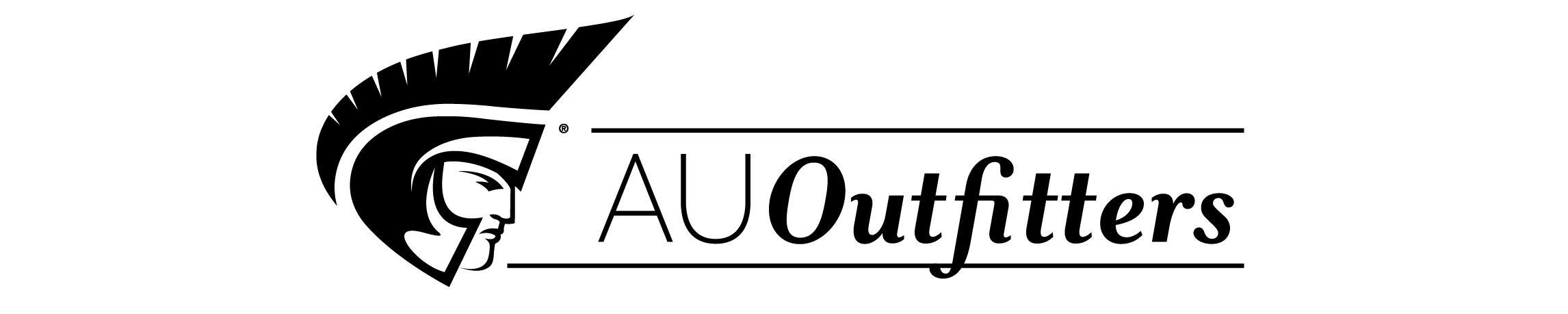Microsoft Office 2003
by Pasewark, William R.; Pasewark, Scott G.; Pasewark, Carolyn Denny; Stogner, Jan Pasewark; Wadsworth, Beth PasewarkRent Textbook
New Textbook
We're Sorry
Sold Out
Used Textbook
We're Sorry
Sold Out
eTextbook
We're Sorry
Not Available
How Marketplace Works:
- This item is offered by an independent seller and not shipped from our warehouse
- Item details like edition and cover design may differ from our description; see seller's comments before ordering.
- Sellers much confirm and ship within two business days; otherwise, the order will be cancelled and refunded.
- Marketplace purchases cannot be returned to eCampus.com. Contact the seller directly for inquiries; if no response within two days, contact customer service.
- Additional shipping costs apply to Marketplace purchases. Review shipping costs at checkout.
Summary
Table of Contents
| Overview of This Book | p. x |
| New Features in This Book | p. xii |
| Preface | p. xiii |
| Teaching and Learning Resources for this Book | p. xv |
| Message from the Authors | p. xix |
| Getting Started | p. xxi |
| Guide for Using This Book | p. xxii |
| Introduction Unit | |
| Microsoft Office 2003 Basics and the Internet | p. 3 |
| Introduction to Microsoft Office 2003 | p. 3 |
| Opening, Saving, and Closing Office Documents | p. 7 |
| Office Help | p. 13 |
| Summary | p. 20 |
| Introductory Microsoft Word Unit | |
| Word Basics | p. 3 |
| Introduction to Word Processing | p. 3 |
| Identifying Parts of the Opening Screen | p. 4 |
| Understanding Document Views | p. 5 |
| Text Entry and Word Wrap | p. 6 |
| Navigating Through a Document | p. 7 |
| Saving a Document | p. 8 |
| Locating and Opening an Existing Document | p. 10 |
| Zoom View | p. 11 |
| Full Screen View | p. 11 |
| Previewing Your Document | p. 12 |
| Selecting a Page Orientation | p. 13 |
| Printing Your Document | p. 15 |
| Summary | p. 16 |
| Basic Editing | p. 23 |
| Selecting Text | p. 23 |
| Viewing Hidden Characters | p. 24 |
| Using the Backspace and Delete Keys | p. 26 |
| Using Overtype | p. 26 |
| Using Undo and Redo | p. 27 |
| Moving and Copying Text | p. 28 |
| Using Find and Replace | p. 30 |
| Using the Word Count Command | p. 34 |
| Summary | p. 35 |
| Helpful Word Features | p. 41 |
| Automatic Features | p. 41 |
| AutoCorrect | p. 42 |
| AutoFormat As You Type | p. 43 |
| AutoText | p. 45 |
| AutoComplete | p. 47 |
| Automatic Spell Checking | p. 47 |
| Automatic Grammar Checking | p. 49 |
| Using the Spelling and Grammar Checker | p. 50 |
| Inserting the Date and Time | p. 54 |
| Using the Thesaurus | p. 55 |
| Inserting Symbols | p. 55 |
| Summary | p. 56 |
| Formatting Text | p. 61 |
| Formatting Text | p. 61 |
| Changing the Font, Style, Size, and Color | p. 62 |
| Changing Underline Style and Color | p. 67 |
| Changing Font Effects | p. 67 |
| Highlighting | p. 68 |
| Copying Format and Style | p. 69 |
| Applying Styles | p. 69 |
| Character Spacing | p. 70 |
| Summary | p. 72 |
| Formatting Paragraphs and Documents | p. 77 |
| Formatting Documents | p. 77 |
| Setting Margins | p. 78 |
| Aligning Text | p. 79 |
| Changing Indents | p. 80 |
| Adjusting Line and Paragraph Spacing | p. 82 |
| Changing Vertical Alignment | p. 84 |
| Setting Tab Stops | p. 85 |
| Bulleted and Numbered Lists | p. 87 |
| Outline Numbered List | p. 90 |
| Organizing a Document in Outline View | p. 92 |
| Summary | p. 94 |
| Working with Graphics | p. 103 |
| Working with Graphics | p. 103 |
| Creating Columns | p. 104 |
| Adding Borders and Shading to Paragraphs | p. 105 |
| Inserting Clip Art | p. 108 |
| Adding Borders to Pages | p. 113 |
| Drawing Graphics | p. 114 |
| Creating Diagrams and Charts | p. 120 |
| Summary | p. 123 |
| Working with Documents | p. 131 |
| Inserting Page Breaks | p. 131 |
| Inserting Headers and Footers | p. 133 |
| Showing and Hiding White Space in a Document | p. 135 |
| Splitting Windows | p. 136 |
| Creating a Section with Formatting that Differs from Other Sections | p. 137 |
| Using the Research Tool | p. 139 |
| Using AutoSummarize | p. 140 |
| Inserting and Formatting Tables | p. 141 |
| Formatting and Revising a Table | p. 142 |
| Modifying Table Structure | p. 144 |
| Borders and Shading | p. 145 |
| Converting Text into Tables | p. 146 |
| Table AutoFormat | p. 146 |
| Sorting Text in a Document | p. 147 |
| Summary | p. 148 |
| Increasing Efficiency Using Word | p. 153 |
| Using Templates | p. 153 |
| Using Wizards | p. 158 |
| Using Mail Merge | p. 160 |
| Creating and Printing Envelopes | p. 163 |
| Creating and Printing Labels | p. 165 |
| Sending a Document by E-mail | p. 166 |
| Workgroup Collaboration | p. 166 |
| Compare and Merge Documents | p. 171 |
| Inserting Hyperlinks in Documents | p. 172 |
| Creating a Web Page | p. 173 |
| Inserting Hyperlinks in Web Pages | p. 174 |
| Summary | p. 175 |
| Unit Review | p. 181 |
| Introductory Microsoft Excel Unit | |
| Excel Basics | p. 3 |
| What Is Excel? | p. 3 |
| Starting Excel | p. 4 |
| Opening an Existing Workbook | p. 6 |
| Moving the Highlight in a Worksheet | p. 7 |
| Selecting a Group of Cells | p. 8 |
| Entering Data in a Cell | p. 9 |
| Changing Data in a Cell | p. 10 |
| Searching for Data | p. 12 |
| Using Zoom View | p. 14 |
| Saving a Workbook | p. 14 |
| Printing a Worksheet | p. 14 |
| Summary | p. 15 |
| Changing the Appearance of a Worksheet | p. 21 |
| Changing the Size of a Cell | p. 21 |
| Positioning Text Within a Cell | p. 24 |
| Changing Cell Appearance | p. 27 |
| Cell Formats | p. 32 |
| Summary | p. 37 |
| Organizing the Worksheet | p. 43 |
| Copying Data | p. 43 |
| Moving Data | p. 49 |
| Inserting and Deleting Rows and Columns | p. 50 |
| Freezing Titles | p. 52 |
| Splitting Workbook Screens | p. 53 |
| Printing Options | p. 54 |
| Checking Spelling on a Worksheet | p. 58 |
| Summary | p. 59 |
| Worksheet Formulas | p. 67 |
| What Are Formulas? | p. 67 |
| Structure of a Formula | p. 68 |
| Editing Formulas | p. 70 |
| Relative, Absolute, and Mixed Cell References | p. 71 |
| Creating Formulas Quickly | p. 73 |
| Previewing a Calculation | p. 76 |
| Formula Helpers | p. 76 |
| Summary | p. 79 |
| Function Formulas | p. 87 |
| Function Formulas | p. 87 |
| Parts of Function Formulas | p. 87 |
| Types of Functions | p. 89 |
| Summary | p. 100 |
| Making the Worksheet Useful | p. 109 |
| Sorting Data | p. 109 |
| AutoFilter | p. 111 |
| Hiding Columns and Rows | p. 113 |
| Using the Drawing Tools | p. 114 |
| Adding a Picture to a Worksheet | p. 119 |
| Using Templates | p. 124 |
| Inserting Hperlinks | p. 128 |
| Saving Workbooks in a Different Format | p. 130 |
| Viewing and Editing Comments | p. 132 |
| Using the Research Tool | p. 133 |
| Summary | p. 135 |
| Working with Multiple Worksheets | p. 141 |
| Worksheets in a Workbook | p. 141 |
| Identifying Worksheets | p. 142 |
| Positioning Worksheets in a Workbook | p. 143 |
| Consolidating Workbook Data | p. 144 |
| Printing a Workbook | p. 147 |
| Working with Multiple Workbooks | p. 149 |
| Summary | p. 151 |
| Worksheet Charts | p. 155 |
| What Is a Worksheet Chart? | p. 155 |
| Types of Worksheet Charts | p. 157 |
| Creating a Chart from Worksheet Data | p. 159 |
| Creating an Embedded Chart | p. 165 |
| Creating Other Types of Charts | p. 167 |
| Summary | p. 175 |
| Unit Review | p. 183 |
| Introductory Microsoft Access Unit | |
| Access Basics | p. 3 |
| Database Basics | p. 3 |
| Starting Access | p. 4 |
| Opening a Database | p. 4 |
| Creating a Database | p. 9 |
| Summary | p. 22 |
| Manipulating Data | p. 29 |
| Editing Records | p. 29 |
| Changing Datasheet Layout | p. 34 |
| Changing Field Properties | p. 37 |
| Summary | p. 40 |
| Creating and Modifying Forms | p. 45 |
| Creating Forms | p. 45 |
| Modifying Forms | p. 53 |
| Working with Calculated Controls | p. 58 |
| Working with Hyperlinks | p. 60 |
| Compacting and Repairing a Database | p. 60 |
| Summary | p. 61 |
| Finding and Ordering Data | p. 65 |
| Using Find | p. 65 |
| Using Queries | p. 67 |
| Sorting | p. 76 |
| Indexing | p. 78 |
| Setting a Primary Key | p. 78 |
| Relationships | p. 79 |
| Creating a Multitable Query | p. 84 |
| Summary | p. 87 |
| Reports and Macros | p. 93 |
| Reports | p. 93 |
| Macros | p. 106 |
| Summary | p. 111 |
| Integrating Access | p. 115 |
| Importing and Exporting Data | p. 115 |
| Form Letters | p. 118 |
| Data Access Pages | p. 126 |
| Summary | p. 130 |
| Unit Review | p. 137 |
| Introductory Microsoft PowerPoint Unit | |
| PowerPoint Basics | p. 3 |
| Introduction to PowerPoint | p. 3 |
| Starting PowerPoint | p. 4 |
| Opening and Viewing an Existing Presentation | p. 5 |
| Saving a Presentation | p. 7 |
| Changing Views | p. 8 |
| Using Menus and Toolbars | p. 13 |
| Deleting Slides | p. 14 |
| Printing a Presentation | p. 14 |
| Closing a Presentation and Exiting PowerPoint | p. 16 |
| Summary | p. 16 |
| Creating and Enhancing PowerPoint Presentations | p. 21 |
| Creating a Presentation | p. 21 |
| Applying a Design Template | p. 25 |
| Formatting a Single Slide | p. 29 |
| Using the Slide Master | p. 29 |
| Editing a Picture in PowerPoint | p. 33 |
| Working with Text | p. 34 |
| Check Spelling, Style, and Usage | p. 41 |
| Adding Slides | p. 43 |
| Deleting Placeholders and Text from Slides | p. 45 |
| Formatting Slides | p. 46 |
| Working with Clip Art | p. 48 |
| Custom Animation | p. 50 |
| Adding a Sound | p. 52 |
| Insert a Hyperlink | p. 53 |
| Use Slide Transitions | p. 54 |
| Saving a Presentation as Rich Text Format | p. 56 |
| Summary | p. 56 |
| Working with Visual Elements | p. 61 |
| Working with Organization Charts | p. 61 |
| Working with Charts | p. 66 |
| Working with Tables | p. 69 |
| Creating Shapes and Objects | p. 73 |
| Manipulating Objects | p. 75 |
| Create a Text Box | p. 83 |
| Ordering Visual Elements | p. 88 |
| Working with Multiple Presentations | p. 92 |
| Inserting Objects on a Slide | p. 94 |
| Adding a Header or Footer | p. 95 |
| Summary | p. 96 |
| Expanding on PowerPoint Basics | p. 101 |
| Integrating PowerPoint with Other Office Programs | p. 101 |
| Working with Multiple Masters | p. 112 |
| Formatting Text and Objects | p. 115 |
| Aligning Text and Pictures | p. 116 |
| Delivering a Presentation | p. 118 |
| Publishing Presentations to the Web | p. 127 |
| Sending a Presentation via E-mail | p. 130 |
| Summary | p. 132 |
| Unit Review | p. 137 |
| Introductory Microsoft Outlook Unit | |
| Outlook Basics and E-mail | p. 3 |
| Introducing Outlook | p. 3 |
| Creating a Contacts List | p. 6 |
| Using E-mail | p. 12 |
| Creating an Address Book | p. 16 |
| Summary | p. 26 |
| Calendar | p. 31 |
| Introducing Calendar | p. 31 |
| Summary | p. 45 |
| Working with Other Outlook Tools | p. 51 |
| Using Outlook Today | p. 51 |
| Creating a Tasks List | p. 55 |
| Using the Journal | p. 63 |
| Using Notes | p. 65 |
| Exiting Outlook | p. 68 |
| Summary | p. 69 |
| Unit Review | p. 73 |
| Introduction to Microsoft Publisher | |
| Publisher Basics | p. 3 |
| Introduction to Publisher | p. 3 |
| Starting Publisher | p. 4 |
| Starting a Project | p. 4 |
| Using Task Panes | p. 5 |
| Personal Information Sets | p. 6 |
| Saving a Publication | p. 9 |
| Adding a Logo | p. 10 |
| Printing a Publication | p. 11 |
| Closing a Publication | p. 12 |
| Design Sets | p. 12 |
| Other Types of Publications | p. 16 |
| Summary | p. 18 |
| Enhancing Publisher Documents | p. 23 |
| Enhancing Your Publisher Documents | p. 23 |
| Beginning a Brochure | p. 24 |
| Entering Text | p. 25 |
| Adding Design Gallery Objects and Adding Color | p. 28 |
| Inserting Pictures | p. 31 |
| Creating a Newsletter | p. 33 |
| Inserting Text from a Word Document | p. 37 |
| Summary | p. 40 |
| Unit Review | p. 45 |
| Capstone Simulation: Great Day Lawn Care Service | p. 1 |
| Windows Basics | p. A-1 |
| Computer Concepts | p. A-1 |
| Concepts for Microsoft Office Programs | p. A-1 |
| The Microsoft Office Specialist Program | p. A-1 |
| Keyboarding Touch System Improvement | p. A-1 |
| Glossary | p. G-1 |
| Index | p. I-1 |
| Table of Contents provided by Ingram. All Rights Reserved. |
An electronic version of this book is available through VitalSource.
This book is viewable on PC, Mac, iPhone, iPad, iPod Touch, and most smartphones.
By purchasing, you will be able to view this book online, as well as download it, for the chosen number of days.
Digital License
You are licensing a digital product for a set duration. Durations are set forth in the product description, with "Lifetime" typically meaning five (5) years of online access and permanent download to a supported device. All licenses are non-transferable.
More details can be found here.
A downloadable version of this book is available through the eCampus Reader or compatible Adobe readers.
Applications are available on iOS, Android, PC, Mac, and Windows Mobile platforms.
Please view the compatibility matrix prior to purchase.