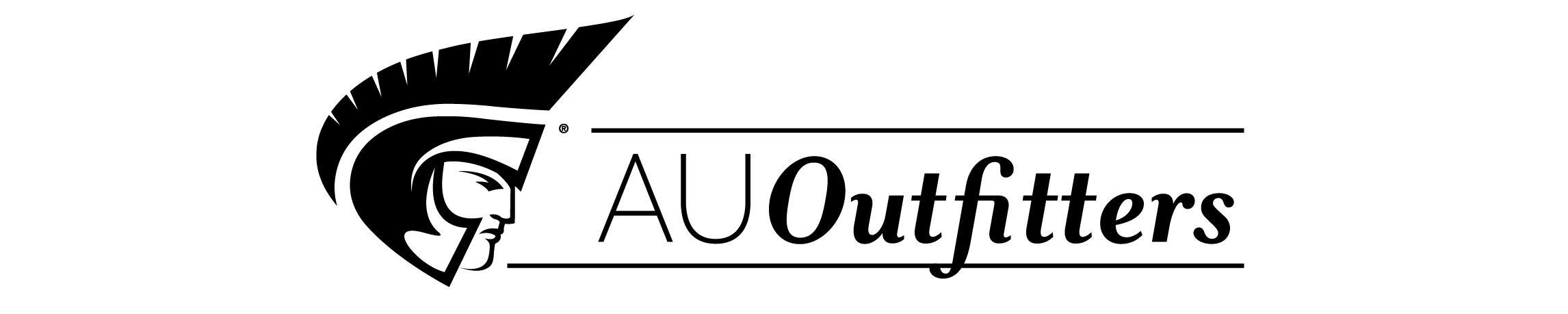|
Creating and Editing a Word Document |
|
|
|
|
|
3 | (3) |
|
|
|
6 | (1) |
|
Project One - Hidden Lake Announcement |
|
|
6 | (1) |
|
Starting and Customizing Word |
|
|
7 | (5) |
|
|
|
12 | (7) |
|
|
|
12 | (2) |
|
|
|
14 | (3) |
|
Resetting Menus and Toolbars |
|
|
17 | (1) |
|
Speech Recognition and Handwriting Recognition |
|
|
17 | (1) |
|
|
|
18 | (1) |
|
Changing the Default Font Size |
|
|
19 | (2) |
|
|
|
21 | (8) |
|
Entering Blank Lines into a Document |
|
|
23 | (1) |
|
Displaying Formatting Marks |
|
|
23 | (1) |
|
|
|
24 | (1) |
|
|
|
25 | (1) |
|
Entering Text that Scrolls the Document Window |
|
|
26 | (1) |
|
Checking Spelling as You Type |
|
|
27 | (2) |
|
|
|
29 | (3) |
|
Formatting Paragraphs and Characters in a Document |
|
|
32 | (14) |
|
Selecting and Formatting Paragraphs and Characters |
|
|
33 | (1) |
|
Selecting Multiple Paragraphs |
|
|
33 | (1) |
|
Changing the Font Size of Selected Text |
|
|
34 | (2) |
|
Changing the Font of Selected Text |
|
|
36 | (1) |
|
|
|
36 | (2) |
|
|
|
38 | (1) |
|
Undoing Commands or Actions |
|
|
38 | (1) |
|
Selecting a Line and Formatting It |
|
|
39 | (2) |
|
|
|
41 | (1) |
|
|
|
41 | (1) |
|
|
|
42 | (1) |
|
Underlining Selected Text |
|
|
43 | (1) |
|
Selecting a Group of Words |
|
|
44 | (1) |
|
|
|
44 | (2) |
|
Inserting Clip Art into a Word Document |
|
|
46 | (7) |
|
|
|
46 | (4) |
|
|
|
50 | (3) |
|
Saving an Existing Document with the Same File Name |
|
|
53 | (1) |
|
|
|
54 | (1) |
|
|
|
55 | (1) |
|
|
|
55 | (2) |
|
|
|
57 | (2) |
|
Types of Changes Made to Documents |
|
|
57 | (1) |
|
Inserting Text into an Existing Document |
|
|
58 | (1) |
|
Deleting Text from an Existing Document |
|
|
58 | (1) |
|
Closing the Entire Document |
|
|
58 | (1) |
|
|
|
59 | (3) |
|
Obtaining Help Using the Ask a Question Box on the Menu Bar |
|
|
59 | (3) |
|
|
|
62 | (1) |
|
|
|
62 | (1) |
|
|
|
63 | (1) |
|
|
|
64 | (2) |
|
|
|
66 | (4) |
|
|
|
70 | |
|
Creating a Research Paper |
|
|
|
|
|
1 | (3) |
|
|
|
4 | (1) |
|
Project Two - E-Retailing Research Paper |
|
|
4 | (3) |
|
|
|
6 | (1) |
|
|
|
6 | (1) |
|
Resetting Menus and Toolbars |
|
|
7 | (1) |
|
Displaying Formatting Marks |
|
|
7 | (1) |
|
|
|
7 | (3) |
|
|
|
9 | (1) |
|
|
|
10 | (1) |
|
Using a Header to Number Pages |
|
|
11 | (4) |
|
|
|
11 | (2) |
|
Entering Text Using Click and Type |
|
|
13 | (1) |
|
Entering a Page Number into the Header |
|
|
14 | (1) |
|
Typing the Body of the Research Paper |
|
|
15 | (19) |
|
Applying Formatting Using Shortcut Keys |
|
|
16 | (2) |
|
Saving the Research Paper |
|
|
18 | (1) |
|
|
|
18 | (2) |
|
Using Word's AutoCorrect Feature |
|
|
20 | (4) |
|
|
|
24 | (3) |
|
|
|
27 | (5) |
|
|
|
32 | (1) |
|
|
|
33 | (1) |
|
Recounting Words in a Document |
|
|
34 | (1) |
|
Creating an Alphabetical Works Cited Page |
|
|
34 | (8) |
|
|
|
35 | (1) |
|
Centering the Title of the Works Cited Page |
|
|
36 | (1) |
|
Creating a Hanging Indent |
|
|
36 | (2) |
|
Inserting Arrows, Faces, and Other Symbols Automatically |
|
|
38 | (1) |
|
|
|
39 | (2) |
|
|
|
41 | (1) |
|
Proofing and Revising the Research Paper |
|
|
42 | (11) |
|
Going to a Specific Location in a Document |
|
|
42 | (2) |
|
|
|
44 | (3) |
|
|
|
47 | (1) |
|
Finding and Replacing Text |
|
|
48 | (1) |
|
|
|
49 | (1) |
|
|
|
50 | (1) |
|
Checking Spelling and Grammar At Once |
|
|
50 | (2) |
|
Saving Again and Printing the Document |
|
|
52 | (1) |
|
Navigating to a Hyperlink |
|
|
53 | (1) |
|
E-Mailing a Copy of the Research Paper |
|
|
54 | (1) |
|
|
|
55 | (1) |
|
|
|
55 | (1) |
|
|
|
56 | (1) |
|
|
|
57 | (1) |
|
|
|
58 | (6) |
|
|
|
64 | |
|
Creating a Resume Using a Wizard and a Cover Letter with a Table |
|
|
|
|
|
1 | (3) |
|
|
|
4 | (1) |
|
Project Three - Resume and Cover Letter |
|
|
5 | (3) |
|
|
|
6 | (1) |
|
Resetting Menus and Toolbars |
|
|
7 | (1) |
|
Displaying Formatting Marks |
|
|
7 | (1) |
|
Using Word's Resume Wizard to Create a Resume |
|
|
8 | (8) |
|
|
|
16 | (11) |
|
|
|
16 | (1) |
|
|
|
17 | (1) |
|
|
|
18 | (1) |
|
Selecting and Replacing Text |
|
|
19 | (2) |
|
|
|
21 | (1) |
|
|
|
22 | (3) |
|
Viewing and Printing the Resume in Print Preview |
|
|
25 | (1) |
|
|
|
26 | (1) |
|
|
|
27 | (14) |
|
Opening a New Document Window |
|
|
27 | (1) |
|
Adding Color to Characters |
|
|
28 | (2) |
|
Setting Tab Stops Using the Tabs Dialog Box |
|
|
30 | (2) |
|
|
|
32 | (5) |
|
Adding a Bottom Border to a Paragraph |
|
|
37 | (1) |
|
|
|
38 | (3) |
|
|
|
41 | (16) |
|
Components of a Business Letter |
|
|
41 | (1) |
|
Saving the Cover Letter with a New File Name |
|
|
41 | (1) |
|
Setting Tab Stops Using the Ruler |
|
|
42 | (1) |
|
Inserting the Current Date into a Document |
|
|
43 | (1) |
|
Creating an AutoText Entry |
|
|
44 | (2) |
|
Entering a Nonbreaking Space |
|
|
46 | (1) |
|
Inserting an AutoText Entry |
|
|
47 | (2) |
|
Creating a Table with the Insert Table Button |
|
|
49 | (1) |
|
Entering Data into a Word Table |
|
|
50 | (1) |
|
|
|
51 | (2) |
|
Changing the Table Alignment |
|
|
53 | (1) |
|
|
|
54 | (3) |
|
Saving Again and Printing the Cover Letter |
|
|
57 | (1) |
|
Addressing and Printing Envelopes and Mailing Labels |
|
|
57 | (1) |
|
|
|
58 | (3) |
|
|
|
61 | (1) |
|
|
|
61 | (1) |
|
|
|
62 | (1) |
|
|
|
63 | (1) |
|
|
|
64 | (2) |
|
|
|
66 | |
| WEB FEATURE Creating Web Pages Using Word |
|
|
|
|
1 | (2) |
|
Saving a Word Document as a Web Page |
|
|
3 | (1) |
|
Formatting the E-Mail Address as a Hyperlink |
|
|
4 | (1) |
|
Using Word's Web Page Wizard to Create a Web Page |
|
|
4 | (4) |
|
|
|
8 | (6) |
|
Viewing the Web Page in Your Default Browser |
|
|
11 | (1) |
|
Editing a Web Page from Your Browser |
|
|
12 | (2) |
|
|
|
14 | (1) |
|
|
|
14 | |
|
Creating a Document with a Table, Chart, and Watermark |
|
|
|
|
|
1 | (3) |
|
|
|
4 | (1) |
|
Project Four - Sales Proposal |
|
|
4 | (3) |
|
|
|
6 | (1) |
|
Resetting Menus and Toolbars |
|
|
6 | (1) |
|
Displaying Formatting Marks |
|
|
6 | (1) |
|
|
|
7 | (1) |
|
|
|
7 | (14) |
|
Formatting and Entering Characters |
|
|
7 | (1) |
|
Adding a Border and Shading to a Paragraph |
|
|
8 | (4) |
|
Formatting Characters using the Font Dialog Box |
|
|
12 | (3) |
|
Inserting Clip Art from the Web into a Word Document |
|
|
15 | (3) |
|
Centering the Title Page Contents Vertically on the Page |
|
|
18 | (2) |
|
|
|
20 | (1) |
|
Inserting an Existing Document into an Open Document |
|
|
21 | (8) |
|
Inserting a Section Break |
|
|
21 | (3) |
|
Inserting a Word Document into an Open Document |
|
|
24 | (2) |
|
Saving the Active Document with a New File Name |
|
|
26 | (1) |
|
Printing Specific Pages in a Document |
|
|
26 | (3) |
|
Creating Headers and Footers |
|
|
29 | (3) |
|
Creating a Header Different from a Previous Section Header |
|
|
29 | (1) |
|
Creating a Footer Different from a Previous Section Footer |
|
|
30 | (2) |
|
Formatting and Charting a Table |
|
|
32 | (14) |
|
|
|
32 | (1) |
|
|
|
33 | (1) |
|
|
|
34 | (3) |
|
Formatting Nonadjacent Characters |
|
|
37 | (2) |
|
|
|
39 | (2) |
|
Changing the Chart in Graph |
|
|
41 | (4) |
|
Formatting the Chart in Word |
|
|
45 | (1) |
|
Formatting Paragraphs and Characters |
|
|
46 | (7) |
|
Keeping Lines in a Paragraph Together |
|
|
46 | (2) |
|
Customizing Bullets in a List |
|
|
48 | (2) |
|
Creating and Applying a Character Style |
|
|
50 | (3) |
|
|
|
53 | (11) |
|
|
|
53 | (5) |
|
Single-Space the Table Contents |
|
|
58 | (1) |
|
Entering Data into the Table |
|
|
58 | (1) |
|
|
|
59 | (5) |
|
|
|
64 | (2) |
|
Checking Spelling, Saving Again, and Printing the Sales Proposal |
|
|
66 | (1) |
|
|
|
66 | (2) |
|
|
|
68 | (1) |
|
|
|
68 | (1) |
|
|
|
69 | (1) |
|
|
|
70 | (2) |
|
|
|
72 | (7) |
|
|
|
79 | |
|
Generating Form Letters, Mailing Labels, Envelopes, and Directories |
|
|
|
|
|
1 | (3) |
|
|
|
4 | (1) |
|
Project Five - Form Letters, Mailing Labels, and Envelopes |
|
|
4 | (3) |
|
|
|
6 | (1) |
|
Resetting Menus and Toolbars |
|
|
6 | (1) |
|
Displaying Formatting Marks |
|
|
7 | (1) |
|
|
|
7 | (1) |
|
Identifying the Main Document for Form Letters |
|
|
7 | (4) |
|
Identifying the Main Document |
|
|
8 | (3) |
|
Working with AutoShapes and the Drawing Canvas |
|
|
11 | (10) |
|
|
|
11 | (2) |
|
|
|
13 | (3) |
|
Resizing and Formatting the Drawing Canvas |
|
|
16 | (4) |
|
|
|
20 | (1) |
|
|
|
21 | (9) |
|
Editing Records in the Data Source |
|
|
29 | (1) |
|
Composing the Main Document for the Form Letters |
|
|
30 | (24) |
|
|
|
30 | (2) |
|
Inserting Merge Fields into the Main Document |
|
|
32 | (3) |
|
Using an IF Field to Conditionally Print Text in a Form Letter |
|
|
35 | (3) |
|
Creating an Outline Numbered List |
|
|
38 | (3) |
|
Applying a Paragraph Style |
|
|
41 | (3) |
|
Saving the Document Again |
|
|
44 | (1) |
|
|
|
45 | (1) |
|
|
|
46 | (2) |
|
Merging the Documents and Printing the Letters |
|
|
48 | (1) |
|
Selecting Data Records to Merge and Print |
|
|
49 | (3) |
|
Sorting Data Records to Merge and Print |
|
|
52 | (1) |
|
|
|
53 | (1) |
|
Addressing and Printing Mailing Labels |
|
|
54 | (5) |
|
Saving the Mailing Labels |
|
|
59 | (1) |
|
Addressing and Printing Envelopes |
|
|
59 | (4) |
|
|
|
62 | (1) |
|
Merging All Data Records to a Directory |
|
|
63 | (8) |
|
|
|
69 | (1) |
|
Closing All Open Word Documents and Quitting Word |
|
|
69 | (2) |
|
|
|
71 | (1) |
|
|
|
71 | (1) |
|
|
|
72 | (1) |
|
|
|
73 | (1) |
|
|
|
74 | (6) |
|
|
|
80 | |
|
Creating a Professional Newsletter |
|
|
|
|
|
1 | (3) |
|
|
|
4 | (1) |
|
|
|
4 | (4) |
|
Desktop Publishing Terminology |
|
|
6 | (1) |
|
|
|
6 | (1) |
|
Resetting Menus and Toolbars |
|
|
6 | (1) |
|
Displaying Formatting Marks |
|
|
7 | (1) |
|
Changing All Margin Settings |
|
|
7 | (1) |
|
|
|
8 | (1) |
|
|
|
8 | (15) |
|
Inserting a WordArt Drawing Object |
|
|
8 | (3) |
|
Formatting a WordArt Drawing Object |
|
|
11 | (2) |
|
Changing the WordArt Shape |
|
|
13 | (1) |
|
|
|
14 | (2) |
|
|
|
16 | (2) |
|
Inserting and Formatting a Floating Graphic |
|
|
18 | (5) |
|
|
|
23 | (1) |
|
Formatting the First Page of the Body of the Newsletter |
|
|
23 | (13) |
|
Formatting a Document into Multiple Columns |
|
|
24 | (2) |
|
|
|
26 | (1) |
|
Inserting the Remainder of the Feature Article |
|
|
27 | (1) |
|
Formatting a Letter as a Drop Cap |
|
|
28 | (1) |
|
|
|
29 | (4) |
|
Adding a Vertical Rule Between Columns |
|
|
33 | (3) |
|
|
|
36 | (6) |
|
|
|
36 | (6) |
|
Formatting the Second Page of the Newsletter |
|
|
42 | (18) |
|
Changing Column Formatting |
|
|
42 | (3) |
|
Using the Paste Special Command to Link Text |
|
|
45 | (2) |
|
|
|
47 | (2) |
|
|
|
49 | (11) |
|
Enhancing the Newsletter with Color and a Page Border |
|
|
60 | (4) |
|
Using the Format Printer Button |
|
|
61 | (1) |
|
|
|
62 | (2) |
|
Enhancing a Document for Online Viewing |
|
|
64 | (3) |
|
|
|
65 | (1) |
|
|
|
66 | (1) |
|
Collaborating with Others on a Document |
|
|
67 | (6) |
|
|
|
67 | (1) |
|
Inserting, Viewing, and Editing Comments |
|
|
68 | (3) |
|
Comparing and Merging Documents |
|
|
71 | (2) |
|
|
|
73 | (1) |
|
|
|
74 | (1) |
|
|
|
75 | (1) |
|
|
|
76 | (1) |
|
|
|
77 | (3) |
|
|
|
80 | |
| INTEGRATION FEATURE Merging Form Letters to E-Mail Addresses Using an Outlook Contacts List |
|
|
|
|
1 | (3) |
|
Opening an Outlook Data File |
|
|
3 | (1) |
|
Changing the Data Source in a Form Letter |
|
|
4 | (5) |
|
Merging to E-Mail Addresses |
|
|
9 | (3) |
|
Integration Feature Summary |
|
|
12 | (1) |
|
|
|
12 | (1) |
|
|
|
13 | |
| APPENDIX A Microsoft Word Help System |
|
|
Using the Word Help System |
|
|
1 | (1) |
|
|
|
2 | (1) |
|
|
|
3 | (3) |
|
Showing and Hiding the Office Assistant |
|
|
4 | (1) |
|
Turning the Office Assistant On and Off |
|
|
4 | (1) |
|
Using the Office Assistant |
|
|
5 | (1) |
|
The Microsoft Word Help Window |
|
|
6 | (3) |
|
|
|
7 | (1) |
|
Using the Answer Wizard Sheet |
|
|
8 | (1) |
|
|
|
8 | (1) |
|
What's This? Command and Question Mark Button |
|
|
9 | (1) |
|
|
|
10 | (1) |
|
|
|
10 | (1) |
|
Office on the Web Command |
|
|
10 | (1) |
|
|
|
11 | (1) |
|
|
|
11 | (1) |
|
|
|
11 | (1) |
|
Detect and Repair Command |
|
|
11 | (1) |
|
About Microsoft Word Command |
|
|
11 | (1) |
|
|
|
12 | |
| APPENDIX B Speech and Handwriting Recognition |
|
|
|
|
1 | (1) |
|
|
|
1 | (4) |
|
Buttons on the Language Bar |
|
|
2 | (1) |
|
Customizing the Language Bar |
|
|
2 | (3) |
|
|
|
5 | (4) |
|
Getting Started with Speech Recognition |
|
|
6 | (2) |
|
|
|
8 | (1) |
|
|
|
9 | |
|
|
|
9 | (3) |
|
|
|
12 | (1) |
|
|
|
12 | (1) |
|
|
|
13 | |
| APPENDIX C Publishing Office Web Pages to a Web Server |
|
|
Using Web Folders to Publish Office Web Pages |
|
|
1 | (1) |
|
Using FTP to Publish Office Web Pages |
|
|
1 | (1) |
| APPENDIX D Resetting the Word Toolbars and Menus |
|
1 | (1) |
| APPENDIX E Microsoft Office User Specialist Certification Program |
|
|
What is MOUS Certification? |
|
|
1 | (1) |
|
Why Should You Get Certified? |
|
|
1 | (1) |
|
|
|
2 | (1) |
|
How Can You Prepare for the MOUS Exams? |
|
|
2 | (1) |
|
How to Find an Authorized Testing Center |
|
|
2 | (1) |
|
Shelly Cashman Servies MOUS Web Page |
|
|
2 | (1) |
|
Microsoft Word 2002 User Specialist Certification Core and Expert Maps |
|
|
3 | |
| Index |
|
1 | (1) |
| Quick Reference Summary |
|
1 | |