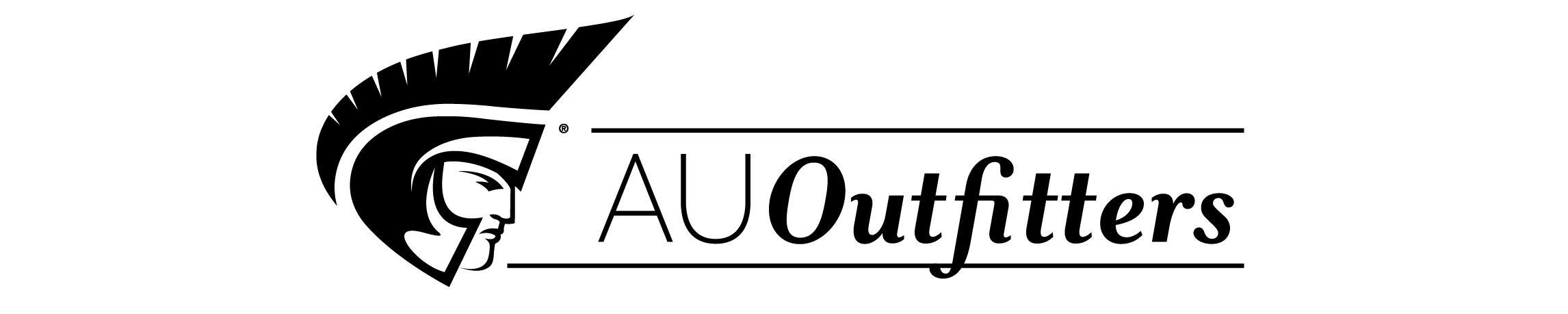| Introduction |
|
1 | (1) |
|
|
|
1 | (1) |
|
|
|
1 | (1) |
|
How This Book Is Organized |
|
|
2 | (1) |
|
|
|
2 | (1) |
|
Part I: Creating A Presentation |
|
|
3 | (56) |
|
Getting Started with PowerPoint |
|
|
5 | (10) |
|
Start PowerPoint Using the Start Menu |
|
|
6 | (1) |
|
Start PowerPoint Using Keyboard Shortcuts |
|
|
6 | (1) |
|
Open a Saved Presentation |
|
|
7 | (1) |
|
|
|
7 | (1) |
|
Create a Blank Presentation |
|
|
8 | (1) |
|
Create a Presentation Based on a Template |
|
|
9 | (1) |
|
Create a Presentation Using the AutoContent Wizard |
|
|
10 | (2) |
|
Change the Opening Default View |
|
|
12 | (1) |
|
|
|
12 | (1) |
|
|
|
13 | (1) |
|
|
|
13 | (2) |
|
Customizing the PowerPoint Interface |
|
|
15 | (6) |
|
Customize PowerPoint Tools |
|
|
16 | (1) |
|
|
|
16 | (1) |
|
Add a Command to a Toolbar |
|
|
17 | (1) |
|
Remove a Command from a Toolbar |
|
|
17 | (1) |
|
|
|
18 | (1) |
|
|
|
19 | (1) |
|
|
|
20 | (1) |
|
|
|
20 | (1) |
|
Building Your Presentation and Adding Content |
|
|
21 | (12) |
|
|
|
22 | (1) |
|
Import a Microsoft Word Document |
|
|
23 | (1) |
|
Send a Presentation from PowerPoint to Word |
|
|
24 | (1) |
|
Change a Slide Master to a Title Master |
|
|
25 | (1) |
|
|
|
26 | (1) |
|
|
|
26 | (1) |
|
Insert a Slide from Another Presentation |
|
|
27 | (1) |
|
Display Multiple Presentations |
|
|
28 | (1) |
|
Copy a Slide from Another Presentation |
|
|
28 | (1) |
|
Paste a Slide from the Clipboard |
|
|
29 | (1) |
|
Create a Default Slide Design |
|
|
30 | (1) |
|
Edit a Slide Color Scheme |
|
|
30 | (1) |
|
Change Selected Slides' Color Schemes |
|
|
31 | (1) |
|
Show Large Design Previews |
|
|
31 | (2) |
|
|
|
33 | (10) |
|
|
|
34 | (1) |
|
|
|
34 | (1) |
|
Move Text on a Master Slide |
|
|
35 | (1) |
|
|
|
35 | (1) |
|
|
|
36 | (1) |
|
Adjust Line and Paragraph Spacing |
|
|
37 | (1) |
|
|
|
38 | (1) |
|
Add a New Text Placeholder |
|
|
39 | (1) |
|
|
|
39 | (1) |
|
|
|
40 | (1) |
|
Organize Slides in the Slide Sorter |
|
|
41 | (1) |
|
|
|
41 | (1) |
|
Copy and Paste between Slides |
|
|
42 | (1) |
|
Advanced Editing and Formatting |
|
|
43 | (8) |
|
|
|
44 | (2) |
|
|
|
46 | (1) |
|
|
|
47 | (1) |
|
|
|
48 | (1) |
|
|
|
49 | (1) |
|
Copy Text Formatting Using Format Painter |
|
|
50 | (1) |
|
|
|
51 | (8) |
|
|
|
52 | (2) |
|
|
|
54 | (1) |
|
Create Multiple Slide Masters |
|
|
55 | (1) |
|
|
|
56 | (1) |
|
|
|
57 | (2) |
|
Part II: Adding Visual Interest to Slides |
|
|
59 | (72) |
|
|
|
61 | (12) |
|
|
|
62 | (2) |
|
Draw and Format an AutoShape |
|
|
64 | (1) |
|
Use WordArt to Jazz Up Text |
|
|
65 | (1) |
|
|
|
66 | (1) |
|
|
|
66 | (1) |
|
|
|
67 | (1) |
|
|
|
67 | (1) |
|
|
|
68 | (1) |
|
|
|
69 | (1) |
|
|
|
69 | (1) |
|
|
|
70 | (3) |
|
Using Color, Texture, and Pattern |
|
|
73 | (14) |
|
|
|
74 | (1) |
|
Apply a Color Scheme to Selected Slides |
|
|
74 | (1) |
|
Apply a Color Scheme to Notes Pages |
|
|
75 | (1) |
|
Apply a Color Scheme to Handouts |
|
|
75 | (1) |
|
|
|
76 | (1) |
|
Use the Color Scheme from Another Presentation |
|
|
77 | (1) |
|
Change the Slide Background Color |
|
|
77 | (1) |
|
Change the Slide Background to a Gradient |
|
|
78 | (1) |
|
Change the Slide Background to a Texture |
|
|
79 | (1) |
|
Change the Slide Background to a Pattern |
|
|
80 | (1) |
|
Change Slide Background to an Image |
|
|
81 | (1) |
|
Change the Background of Notes |
|
|
82 | (1) |
|
Change the Background of Handouts |
|
|
82 | (1) |
|
Add, Change, or Delete a Fill |
|
|
83 | (1) |
|
|
|
84 | (1) |
|
Change the Color or Fill of Text in WordArt |
|
|
85 | (2) |
|
|
|
87 | (14) |
|
Insert a Picture from Clip Art |
|
|
88 | (1) |
|
Insert a Picture from a File |
|
|
89 | (1) |
|
Insert a Picture from a Scanner or Camera |
|
|
90 | (1) |
|
Add a Clip to the Clip Organizer |
|
|
91 | (1) |
|
Insert Pictures to Create a Photo Album |
|
|
92 | (2) |
|
|
|
94 | (1) |
|
Resize a Picture Manually |
|
|
95 | (1) |
|
Resize a Picture Precisely |
|
|
95 | (1) |
|
|
|
96 | (1) |
|
|
|
96 | (1) |
|
Align and Distribute Pictures |
|
|
97 | (1) |
|
|
|
97 | (1) |
|
Adjust Picture Brightness and Contrast |
|
|
98 | (1) |
|
|
|
98 | (1) |
|
Add Transparency to a Picture |
|
|
99 | (1) |
|
Compress a Picture to Reduce File Size |
|
|
99 | (1) |
|
|
|
100 | (1) |
|
Creating Tables and Graphs |
|
|
101 | (18) |
|
Insert a Table from Scratch |
|
|
102 | (1) |
|
Insert a Table from a Layout |
|
|
102 | (1) |
|
Insert a Table by Drawing |
|
|
103 | (1) |
|
Insert a Table from Microsoft Word |
|
|
104 | (1) |
|
|
|
105 | (1) |
|
|
|
105 | (1) |
|
Add and Modify Table Columns and Rows |
|
|
106 | (2) |
|
|
|
108 | (1) |
|
Shade the Table, Cells, Columns, or Rows |
|
|
109 | (1) |
|
Apply Fill Effects to a Table |
|
|
109 | (1) |
|
Insert Pictures into a Table |
|
|
110 | (1) |
|
Enter Formulas with Microsoft Equation 3.0 |
|
|
111 | (1) |
|
Create a Graph from Scratch |
|
|
112 | (1) |
|
Import an Excel Spreadsheet or Graph |
|
|
112 | (1) |
|
Enter Data into the Datasheet |
|
|
113 | (1) |
|
|
|
113 | (1) |
|
|
|
114 | (1) |
|
Format a Graph's Title and Legend |
|
|
115 | (1) |
|
Format a Graph's Plot Area |
|
|
115 | (1) |
|
Format a Graph's Grid Lines |
|
|
116 | (1) |
|
|
|
116 | (1) |
|
|
|
117 | (1) |
|
|
|
117 | (2) |
|
Creating Organizational Charts and Diagrams |
|
|
119 | (12) |
|
Create a Default Organization Chart |
|
|
120 | (1) |
|
Modify an Organization Chart Style |
|
|
121 | (1) |
|
Modify an Organization Chart Layout |
|
|
121 | (1) |
|
Modify Organization Chart Elements |
|
|
122 | (1) |
|
Import an Organization Chart from Word or Excel |
|
|
123 | (1) |
|
|
|
124 | (1) |
|
|
|
125 | (1) |
|
|
|
126 | (1) |
|
|
|
127 | (1) |
|
|
|
128 | (1) |
|
|
|
129 | (1) |
|
|
|
130 | (1) |
|
Part III: Adding a Dash of Pizzazz With Multimedia |
|
|
131 | (36) |
|
Integrating Sound and Movies |
|
|
133 | (12) |
|
|
|
134 | (1) |
|
Insert Sound from the Clip Organizer |
|
|
135 | (1) |
|
|
|
136 | (1) |
|
|
|
137 | (1) |
|
|
|
138 | (2) |
|
Insert an Animated GIF from a File |
|
|
140 | (1) |
|
Insert a Movie from a File |
|
|
140 | (1) |
|
Insert an Animated GIF or Movie from the Clip Organizer |
|
|
141 | (1) |
|
|
|
142 | (1) |
|
Edit Movie and Sound Options |
|
|
143 | (2) |
|
Incorporating Hyperlinks and Transitions |
|
|
145 | (12) |
|
Create a Hyperlink in a Presentation |
|
|
146 | (1) |
|
Insert a Hyperlink to a File or Web Site |
|
|
147 | (1) |
|
Insert a Hyperlink to a New File |
|
|
148 | (1) |
|
Insert a Hyperlink to an E-Mail Address |
|
|
149 | (1) |
|
Insert a Hyperlink to Another Presentation |
|
|
150 | (1) |
|
Change the Color of Hyperlinked Text |
|
|
151 | (1) |
|
Show Highlights or Play Sounds on Hyperlinks |
|
|
152 | (1) |
|
|
|
153 | (1) |
|
Add a Transition to All Slides |
|
|
154 | (1) |
|
Add a Different Transition to Each Slide |
|
|
155 | (2) |
|
|
|
157 | (10) |
|
|
|
158 | (1) |
|
Create a Motion Path for Animations |
|
|
159 | (1) |
|
Apply a Custom Animation to Text or Objects |
|
|
160 | (2) |
|
Apply Animation to Bullets |
|
|
162 | (1) |
|
Apply Additional Effects to Animated Bullets |
|
|
163 | (1) |
|
Apply Additional Effects to Animated Text or Objects |
|
|
164 | (3) |
|
Part IV: Presenting Effectively |
|
|
167 | (28) |
|
Preparing the Presentation |
|
|
169 | (12) |
|
|
|
170 | (1) |
|
Set Timings for Slides Manually |
|
|
171 | (1) |
|
Set Timings for Slides While Rehearsing |
|
|
171 | (1) |
|
|
|
172 | (2) |
|
|
|
174 | (1) |
|
|
|
174 | (1) |
|
|
|
175 | (1) |
|
|
|
176 | (1) |
|
Send Handouts, Notes, or an Outline to Microsoft Word |
|
|
177 | (1) |
|
Create a Backup by Packaging for CD |
|
|
178 | (2) |
|
Optimize Slide Show Performance |
|
|
180 | (1) |
|
Sharing Your Presentation |
|
|
181 | (14) |
|
|
|
182 | (1) |
|
Prepare a Self-Directed Show |
|
|
183 | (1) |
|
Use a Laptop and Projector to Run Your Show |
|
|
184 | (1) |
|
Use Two Monitors to Run a Presentation |
|
|
184 | (1) |
|
|
|
185 | (1) |
|
|
|
186 | (1) |
|
Send a Presentation as an E-Mail Attachment |
|
|
186 | (1) |
|
Send a Presentation for Review |
|
|
187 | (1) |
|
|
|
188 | (1) |
|
Combine Reviewed Presentations with the Original |
|
|
189 | (1) |
|
Transfer a Presentation to an FTP Site |
|
|
190 | (1) |
|
Convert a Presentation to PDF |
|
|
191 | (1) |
|
Create a Self-Running Presentation for a Booth or Kiosk |
|
|
191 | (1) |
|
|
|
192 | (1) |
|
Deliver a Presentation on the Web |
|
|
193 | (1) |
|
Publish a Photo Album on the Web |
|
|
194 | (1) |
| Index |
|
195 | |