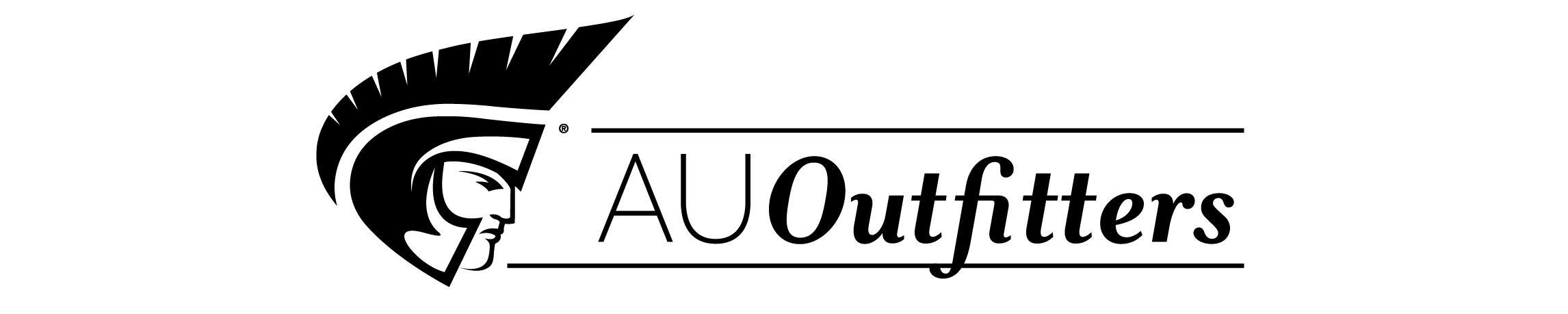| Series and Author Vision |
|
iii | |
| Preface |
|
iv | |
| Instructor's Resources |
|
vi | |
| Read This Before You Begin |
|
xxi | |
| Photoshop |
|
| Unit A Getting Started with Adobe Photoshop 7.0 |
|
|
Start Adobe Photoshop 7.0 |
|
|
4 | (4) |
|
Learn How to Open and Save a Document |
|
|
8 | (4) |
|
Examine the Photoshop Window |
|
|
12 | (8) |
|
Use the Layers and History Palettes |
|
|
20 | (4) |
|
Learn About Photoshop by Using Help |
|
|
24 | (4) |
|
View and Print a Document |
|
|
28 | (4) |
|
Close a Document and Exit Photoshop |
|
|
32 | |
| Unit B Working with Layers |
|
|
Examine and Convert Layers |
|
|
4 | (4) |
|
|
|
8 | (4) |
|
Add a Selection from One Document to Another |
|
|
12 | (4) |
|
Organize Layers with Layer Sets and Colors |
|
|
16 | |
| Unit C Making Selections |
|
|
Make a Selection Using Shapes |
|
|
4 | (8) |
|
|
|
12 | (4) |
|
Select Using Color and Modify a Selection |
|
|
16 | (6) |
|
Add a Vignette Effect to a Selection |
|
|
22 | |
| Unit D Incorporating Color Techniques |
|
|
Work with Color to Transform a Document |
|
|
4 | (6) |
|
Use the Color Picker and the Swatches Palette |
|
|
10 | (4) |
|
Place a Border Around an Image |
|
|
14 | (2) |
|
Blend Colors Using the Gradient Tool |
|
|
16 | (4) |
|
Add Color to a Grayscale Image |
|
|
20 | (4) |
|
Use Filters, Opacity, and Blending Modes |
|
|
24 | |
| Unit E Placing Type in an Image |
|
|
Learn About Type and How it is Created |
|
|
4 | (4) |
|
Change Spacing and Adjust Baseline Shift |
|
|
8 | (4) |
|
Use the Drop Shadow Style |
|
|
12 | (4) |
|
Apply Anti-Aliasing to Type |
|
|
16 | (4) |
|
Modify Type with the Bevel and Emboss Style |
|
|
20 | (4) |
|
Apply Special Effects to Type Using Filters |
|
|
24 | |
| Unit A Bonus Creating Web Documents |
|
|
Learn About ImageReady Bonus |
|
|
4 | (4) |
|
Optimize Images for Web Use Bonus |
|
|
8 | (6) |
|
Create a Button for a Web Page Bonus |
|
|
14 | (4) |
|
Create Slices in a Document Bonus |
|
|
18 | (8) |
|
Create a Rollover Effect Bonus |
|
|
26 | (4) |
|
Create and Play Basic Animation Bonus |
|
|
30 | (6) |
|
Add Tweening and Frame Delay Bonus |
|
|
36 | |
| LiveMotion |
|
| Unit A Getting Started with LiveMotion 2.0 |
|
|
Start LiveMotion and Open a New Composition |
|
|
4 | (4) |
|
Examine the LiveMotion Window |
|
|
8 | (6) |
|
|
|
14 | (4) |
|
|
|
18 | (6) |
|
Apply a Basic Style and Rollover |
|
|
24 | (4) |
|
|
|
28 | |
| Unit B Working with Objects and Text |
|
|
Draw and Edit an Object with the Pen Tool |
|
|
4 | (6) |
|
|
|
10 | (6) |
|
Create Object Duplicates and Aliases |
|
|
16 | (4) |
|
Align, Distribute, and Group Objects |
|
|
20 | (4) |
|
|
|
24 | (4) |
|
|
|
28 | |
| Unit C Working with Imported Images and Object Layers |
|
|
Place an Image in a Composition |
|
|
4 | (6) |
|
|
|
10 | (6) |
|
Create and Work with Object Layers |
|
|
16 | (6) |
|
|
|
22 | (6) |
|
|
|
28 | |
| Unit D Working with Color, Effects, and Rollovers |
|
|
|
|
4 | (6) |
|
Add Textures and Gradients |
|
|
10 | (6) |
|
Apply 3D Effects and Distortion |
|
|
16 | (6) |
|
Work with Styles and the Library |
|
|
22 | (8) |
|
Create and Edit a Basic Rollover |
|
|
30 | (6) |
|
|
|
36 | |
| Unit E Creating Animations and Exporting a Composition |
|
|
|
|
4 | (6) |
|
|
|
10 | (6) |
|
|
|
16 | (4) |
|
Animate Object Attributes |
|
|
20 | (6) |
|
Animate Text and Use Sound |
|
|
26 | (8) |
|
|
|
34 | |
| GoLive |
|
| Unit A Getting Started with Adobe GoLive 6.0 |
|
|
Start GoLive and Use the Site Window |
|
|
4 | (4) |
|
Understand the GoLive Workspace |
|
|
8 | (4) |
|
|
|
12 | (6) |
|
|
|
18 | (8) |
|
|
|
26 | (6) |
|
|
|
32 | |
| Unit B Adding and Modifying Images |
|
|
|
|
4 | (4) |
|
Add a Layout Grid to a Page |
|
|
8 | (4) |
|
|
|
12 | (6) |
|
|
|
18 | (4) |
|
Add and Modify a Smart Object |
|
|
22 | |
| Unit C Formatting and Stylizing Text |
|
|
Add and Manually Format Text |
|
|
4 | (6) |
|
Apply Element Tags to Text |
|
|
10 | (6) |
|
Create and Modify an Internal Style Sheet |
|
|
16 | (10) |
|
Create and Modify an External Style Sheet |
|
|
26 | (6) |
|
|
|
32 | (6) |
|
|
|
38 | |
| Unit D Creating Navigation Links |
|
|
|
|
4 | (12) |
|
Enhance Links with Rollovers |
|
|
16 | (4) |
|
Store Navigation Links in a Component |
|
|
20 | (6) |
|
Add Links with an Image Map |
|
|
26 | |
| Unit E Using Navigation View, Tables, Forms, and Actions |
|
|
Import a Web Site and Work in Navigation View |
|
|
4 | (10) |
|
|
|
14 | (10) |
|
|
|
24 | (8) |
|
|
|
32 | |
| Integration |
|
| Unit A Integrating Photoshop, LiveMotion, and GoLive |
|
|
Understand Adobe Program Integration |
|
|
4 | (2) |
|
Add a Photoshop File to a GoLive Page |
|
|
6 | (6) |
|
Animate Photoshop Layers in LiveMotion |
|
|
12 | (6) |
|
Add a LiveMotion File to a GoLive Page |
|
|
18 | (4) |
|
Create and Modify a Web Photo Gallery |
|
|
22 | |
| Data Files List |
|
1 | (7) |
| Glossary |
|
8 | (10) |
| Index |
|
18 | |